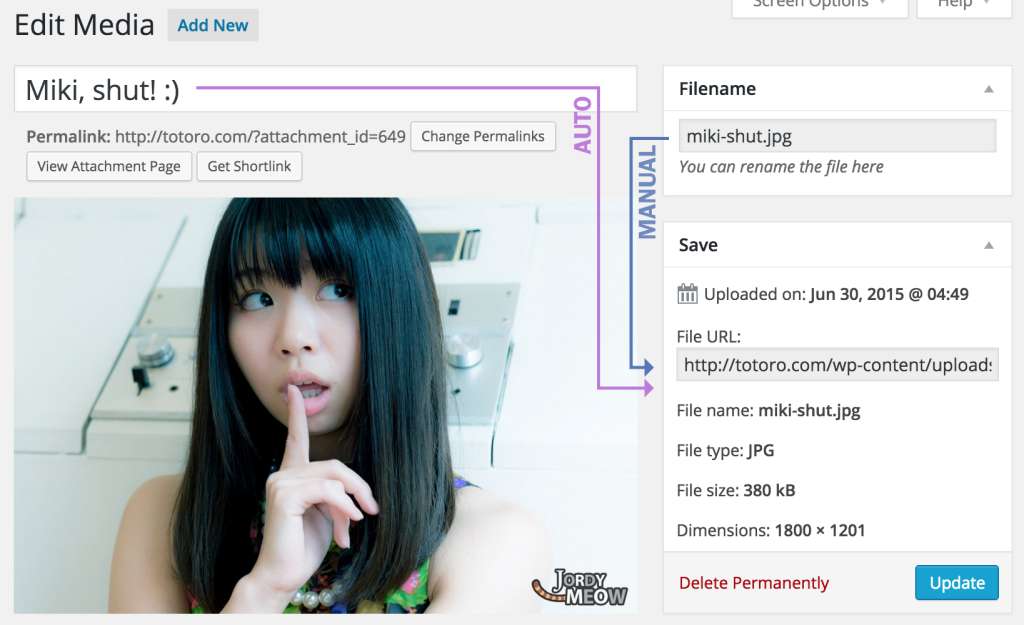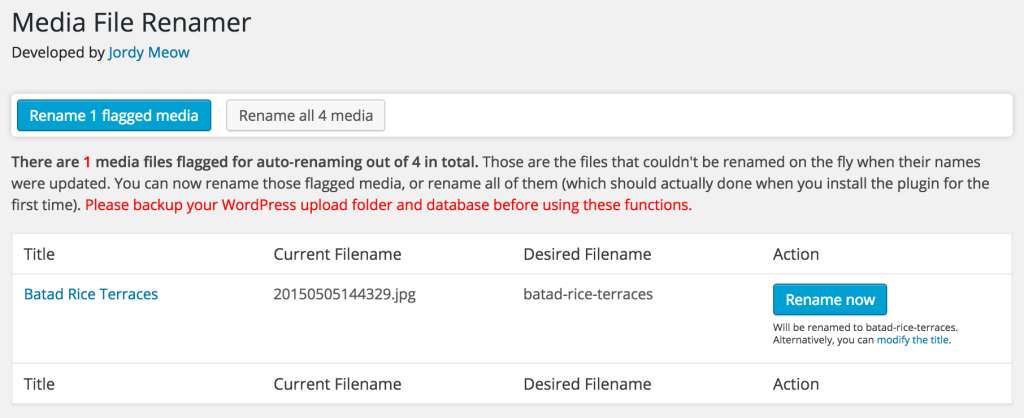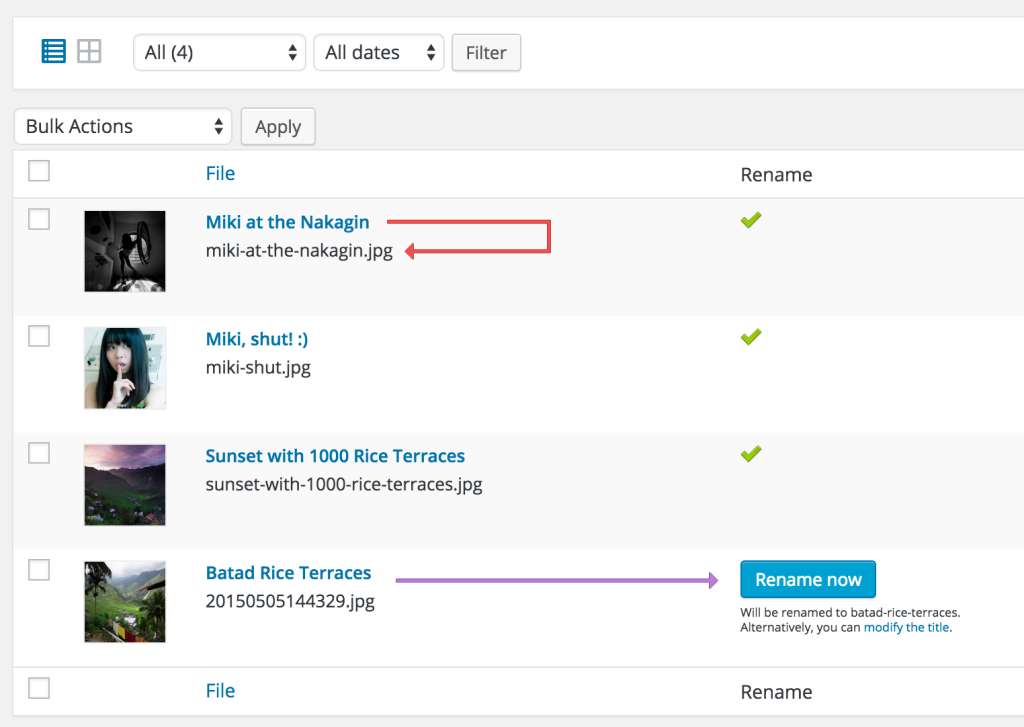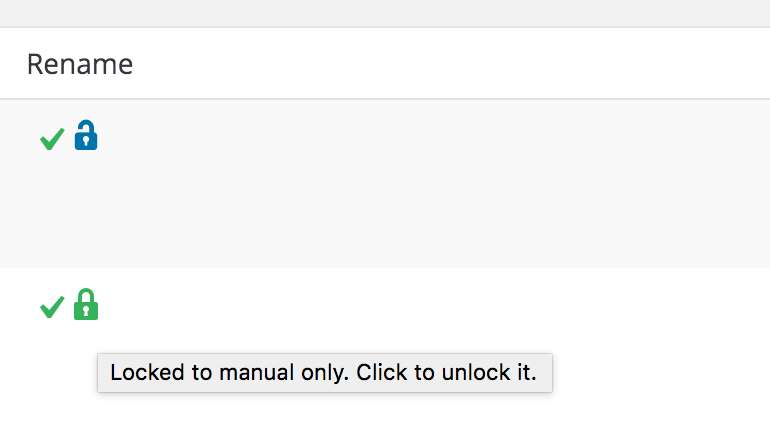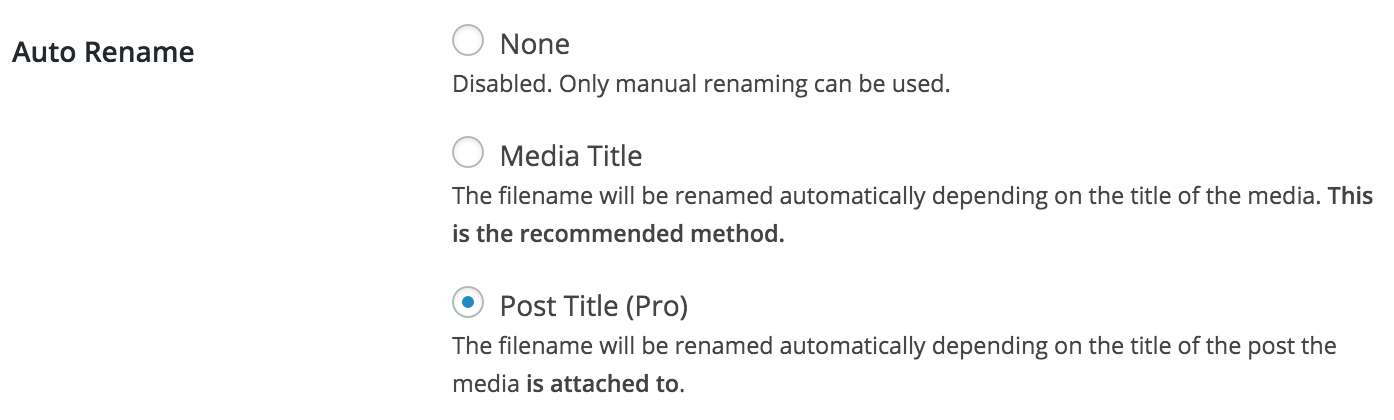Description
Rename and move files directly from the dashboard, either individually or in bulk. You can even set it to automatically rename your files for you! Nicer SEO, tidier WordPress, better life. For more information, please visit the official website: Media File Renamer.
HOW IT WORKS
By default, it automatically renames your media filenames based on their titles every time you modify them. But you can also manually rename files and update references to them throughout your site, including posts, pages, custom post types, and metadata. The best way to use the plugin is through the sleek and dynamic Renamer Dashboard, which makes it easy to work efficiently and effectively.
Please have a look at the tutorial.
COMPATIBILITY
Media File Renamer works seamlessly with many features of WordPress and other plugins, including Retina files, WebP, rescaled images (since WP 5.3), PDF Thumbnails, UTF8 files, optimized images, and more. It can handle a wide variety of encoding cases, making it a reliable tool for organizing your media library.
There are a few page builders, like Avia Layout Builder, that currently do not allow Media File Renamer to rename images used in their posts due to encryption. However, we are actively seeking out solutions to this issue and are committed to providing users with the ability to rename these images if they desire.
PRO VERSION
In the Pro Version, you’ll find many exciting features.
- Automatically rename files based on attached posts, products, or ALT texts
- AI Suggestions (via AI Engine and OpenAI)
- Anonymize your files with anonymous filenames
- Move files to different directories in bulk
- Sync metadata like ALT texts and titles
- Number your files to allow for similar filenames
- Attach media entries to the posts or pages they’re used in
- Use the Force Rename feature to re-link broken media entries to your files
- Advanced transliteration handles accents, emoticons, umlauts, cyrillic, and more
IMPORTANT
Renaming or moving files can be a risky process, which is why it’s important to take precautions. Before renaming your files in bulk, try renaming them one by one to make sure the references in your pages are updated properly. It’s worth noting that some plugins may use unconventional methods to encode file usage, which could cause issues with the renaming process. To ensure the safety of your files and database, it is crucial to make a backup before using Media File Renamer to its full extent. Protect your valuable media by taking these precautionary measures.
If you notice any issues with your website after renaming your media files, try clearing your cache. Cached HTML can often hold onto old references, so this simple step can often resolve any issues. If you’re still experiencing problems, you can use the Undo feature to roll back to the previous filenames. If you’re having trouble updating references or have any other questions, please check out the support threads on our website. We’re always working to cover more use cases and improve the plugin. You will find more here: Questions & Issues.
FOR DEVELOPERS
The plugin can be tweaked in many ways, there are many actions and filters available. Through them, for example, you can customize the automatic renaming to your liking. There is even a little API that you can call. More about this here.
A SIMPLER PLUGIN
If you only need an simple field in order to modify the filename, you can also try Phoenix Media Rename. It’s simpler, and just does that. Yes, we are friends!