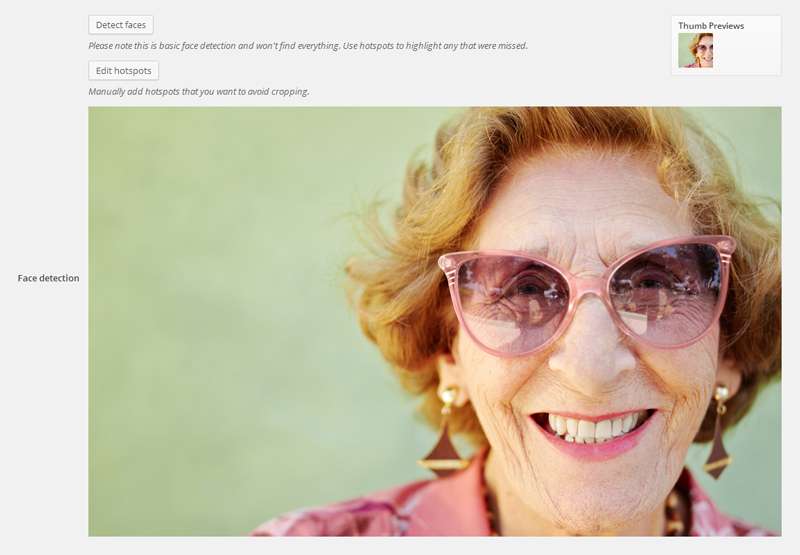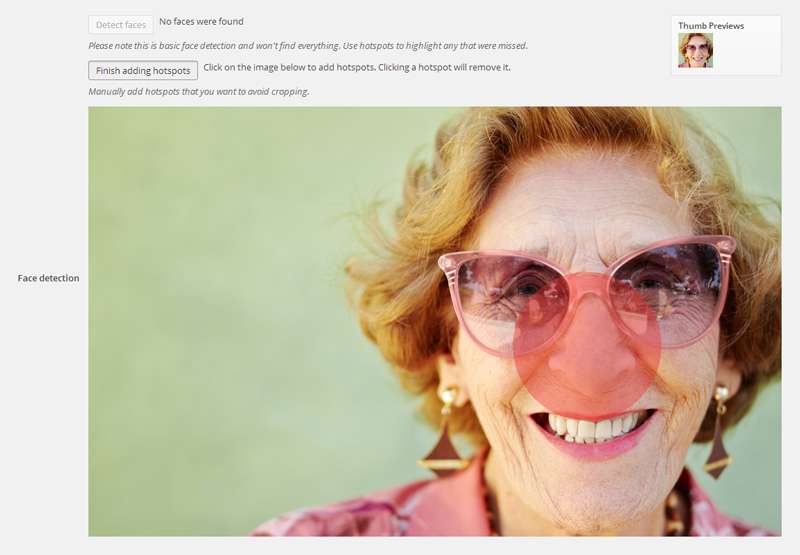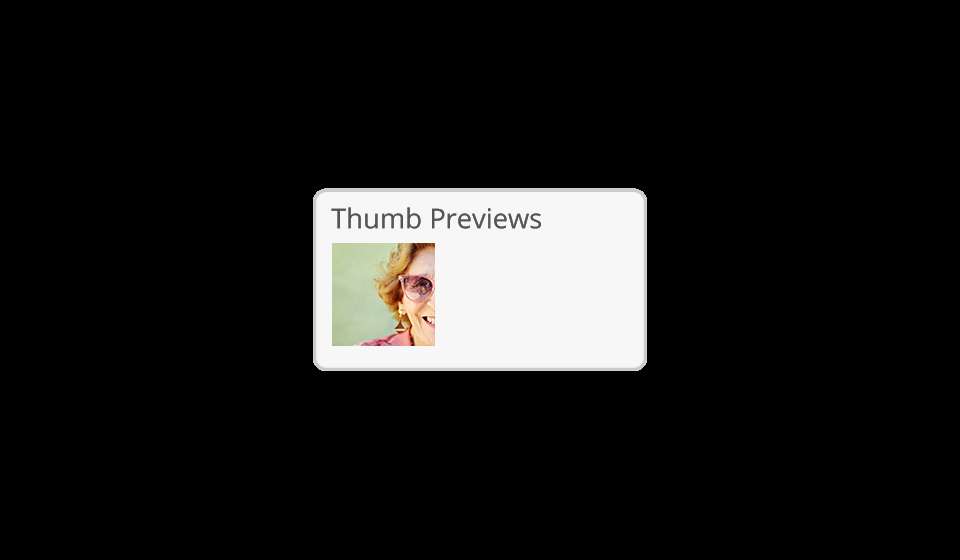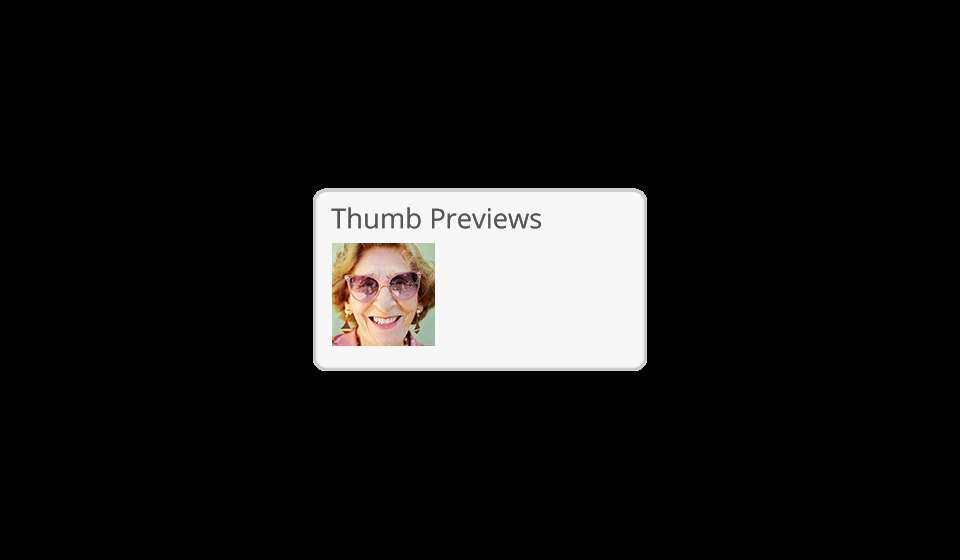Description
What is it?
A fantastic new plugin that helps you control how WordPress generates thumbnails.
Why use it?
When WordPress automatically generates thumbnails, it sometimes doesn’t crop them in a way that is suitable for the image you’ve uploaded. If your image isn’t the correct format, and let’s face it, you never know what images people are uploading – you’ll run the risk of a badly cropped image. Not good.
If you have a full portrait image of a person that you’ve uploaded, but you need the image to appear landscape, you’re in trouble! WordPress will centre the image so that you end up with person’s crotch. Not good. Or let’s say you have a landscape image, with a person’s face on the right hand side, but you need it to display in a square thumbnail. You’ll end up with half a face as WordPress centres the image.
What does the plugin do?
You can control how you want your WordPress thumbnails to appear on your website. Regardless of the image format you upload, you can either use the automatic face detector or if you want even more control, you can manually add hotspots.
How do I use it?
Navigate to your media library then click on the image you want to edit. Use the detect faces or edit hotspots option to edit your image. You’ll see thumbnail previews when you’ve applied these edits, when you’re happy hit update. Simple.
Usage
- Once the plugin is activated, navigate to your ‘Media Library’.
- Click on the image you want to edit to bring up your ‘Edit Media’ options.
- You should now be able to see extra image editing options, below the ‘Description’ box.
- By clicking ‘Detect faces’ or ‘Add hotspots’ you can now start to edit your image thumbnails.
- If you click the ‘Detect faces’ button, it will centre the crop using an average of all the faces it finds.
- Please note this is basic face detection and won’t find everything.
- You can click and create 1 or several hotspots to centre the crop of your thumbnails, if ‘Detect faces’ doesn’t work.
- If you’re happy with your ‘Thumb Previews’ hit save, and you’re done. Simple.