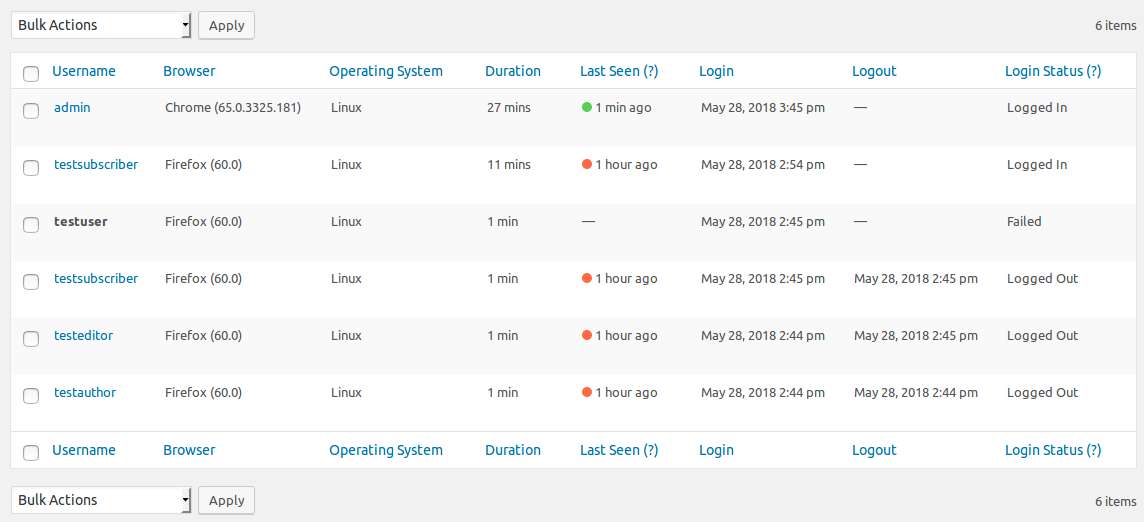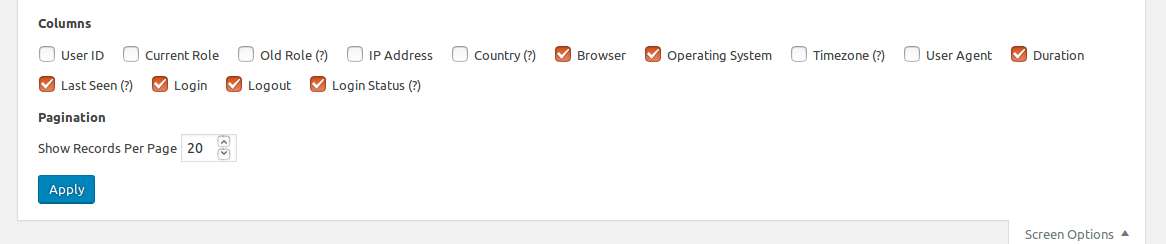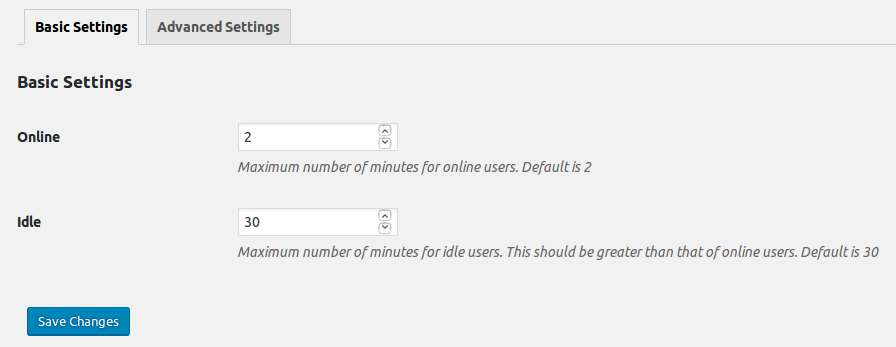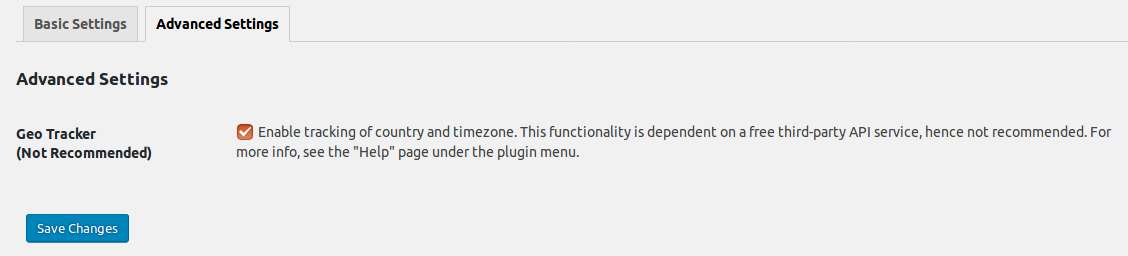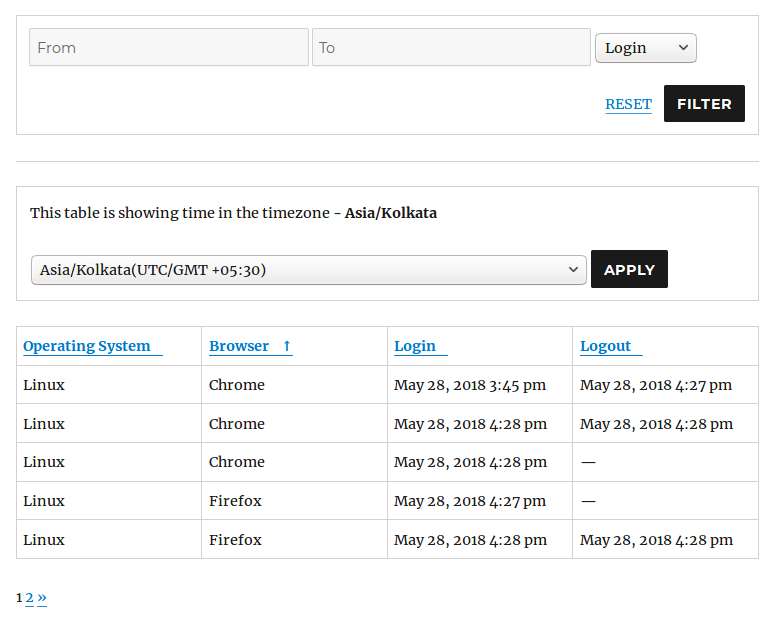Description
The plugin helps you to track any visitor’s login details with the following attributes:
- Login – Login Date-Time
- Logout – Logout Date-Time
- Last Seen – Last Seen Date-Time
- Login Status – Logged in/Logged out/Failed
- Online Status – Online/Offline/Idle
- Session Duration – How long the user stayed on your website per session.
- User ID
- Username
- Current Role
- Old Role – The role while user gets logged in into your website.
- Browser
- Operating System
- IP Address
- Country Name and Country Code (Based on IP Address)
- Timezone (Based on IP Address)
- Mobile (Pro Feature) – Whether the user loggedin with a mobile (e.g. tablet and mobile phone) device.
- Proxy IP (Pro Feature) – Whether the user loggedin from a proxy IP.
Features
The User Login History Free Version plugin has all the basic features that will help you to know your website visitors. The User Login History Pro Version plugin has some more premium and useful features along with all the basic features.
- AUTO LOGOUT (Pro Feature) – Automatically logout idle users every ‘X’ minute.
You can also specify roles.
This feature is built on WordPress Cron Job. - IP ADDRESS CONTROL (Pro Feature) – Allows you to control of masking and hiding of user’s IP address.
- EMAIL ALERT (Pro Feature) – Allows you to get notified via email for success/failed login.
You can also specify roles and modify email templates. - AUTO DELETE OLD RECORDS (Pro Feature) – Automatically delete the records older than ‘X’ days.
You can also specify the roles.
This feature is built on WordPress Cron Job. - TRACK SPECIFIC ROLES (Pro Feature) – Allows you to track specific roles only.
- CSV SEPARATOR (Pro Feature) – Allows you to enter a CSV separator for CSV export.
- REPORT – TIMESHEET (Pro Feature) – Generate a timesheet report
- REPORT – NO LOGIN LIST (Pro Feature) – Generate a report of users who have not login for a given date range
- REPORT – LOGIN DEVICE (Pro Feature) – Generate report of login count based on IP address
- LOGIN TIME TRACKER – Tracks the date and time of user’s login, logout, last seen, etc.
- LOGIN STATUS TRACKER – Tracks user’s login status to check if the user is logged in, logged out, failed, etc.
- ONLINE STATUS TRACKER – Tracks user’s online status to check if the user is online, idle or offline.
- USER INFORMATION TRACKER – Tracks user’s old role, current role, username, etc.
- DEVICE INFORMATION TRACKER – Tracks user’s operating system and browser.
- GEO LOCATION TRACKER – Tracks user’s timezone and country based on IP address.
- ADVANCED SEARCH FILTER – Filters the records.
- CSV EXPORTER – Exports the records in csv format.
- CUSTOMIZABLE SHORTCODE – Renders the records on front-end.
- PREFERABLE TIMEZONE (DEPRECATED! Will be removed in 3.0) – You can select your preferred timezone to be used for the listing table.
- MULTISITE NETWORK – On the network admin area, you can see the listing table which shows all the records fetched from all the blogs of the current network.
Translations
You can download the language files from here.
Do you want to translate this plugin to another language?
I recommend using POEdit or if you prefer to do it straight from the WordPress admin interface use Loco Translate.
When you’re done, post your file on this issue.
.
You can also translate the plugin online.
How to use the plugin?
-
To see all the tracked records in admin, click on the plugin menu shown in the left sidebar.
-
To see all the tracked records of current logged in users in frontend, use the following shortcode:
Basic Usage of Shortcode:
In your template file:
<?php echo do_shortcode('[user_login_history]'); ?>
In your content:
[user_login_history]
Advanced Usage of Shortcode:
In your template file:
<?php echo do_shortcode("[user_login_history limit='20' reset_link='custom-uri' columns='ip_address,time_login' date_format='Y-m-d' time_format='H:i:s']"); ?>
In your content:
[user_login_history limit='20' reset_link='custom-uri' columns='ip_address,time_login' date_format='Y-m-d' time_format='H:i:s']
Shortcode Parameters
You can use the shortcode to display the login list of the current user. It does not display the login list of other users.
Here is the list of all the parameters that you can use in the shortcode. All the parameters are optional.
-
title – Title of the listing table. Default is: empty string
-
limit – Number of records per page. Default is: 20
-
reset_link – Custom URI of the listing page. For the input “my-login-history”, it will render a reset link with the following URL:
www.example.com/my-login-history
Default is the full permalink of the current post or page. -
date_format – A valid date format. Default is:
Y-m-d
-
time_format – A valid time format. Default is:
H:i:s
-
show_timezone_selector – Whether you want to show timezone selector or not. Any value other than “true” will be treated as “false”. Default is:
true -
roles (Pro Feature):
It allows you to set role(s) in the shortcode parameter so that you can see the login list of other users who belong to the role(s).[user_login_history roles=’administrator, editor’]
-
columns – List of column keys used to render columns on the listing table. Default keys are:
operating_system, browser, time_login, time_logout
-
Available Column Keys:
user_id, username, role, old_role, ip_address, country_name, browser, operating_system, timezone, user_agent, duration, time_last_seen, time_login, time_logout, login_status
Geo Tracking
The plugin uses a free third party service to detect country and timezone based on IP address. Many projects are using this free service due to which sometimes the server of the service provider becomes slow. This may affect the login functionality of your website. Hence it is recommended that you do not enable this functionality unless you have paid service or reliable service. If you have a paid service, you can contact us to integrate it.
Login Statuses
-
Logged in – If the user gets logged in successfully.
-
Logged out – If the user clicks on logout button and gets logged out successfully.
-
Failed – If the user enters invalid credentials.
-
Blocked (DEPRECATED! Will be removed in 3.0) – This is used for the multisite network. By default, a user can login to any blog and then WordPress redirects to the blog on which the user is associated. The plugin saves login info at the blog on which the user logged in but cannot not save the information of the blog on which WordPress redirects the user. You can prevent this behavior by using the plugin setting. Please note that we already removed this status from the pro version plugin but not from the free version yet.
-
Unknown (DEPRECATED! Will be removed in 3.0) – Since we have added a new column “Login Status” in the version 1.7.0, its value will be empty in the database table after upgrading to 1.7.0. To filter such records, you can use this status.
Note – In case, a user log in with “Remember Me” and then closes his browser without doing logout, it will show the login status as “Logged in”.
Bug Fixes
If you find any bug, please create a topic with a step by step description to reproduce the bug.
Please search the forum before creating a new topic.
Keywords
user log, log, logger, detector, tracker, membership,
register, sign up, admin, subscriber, editor, contributor, geo location,
profile, front end registration, manager, report, statistics, activity, user role editor