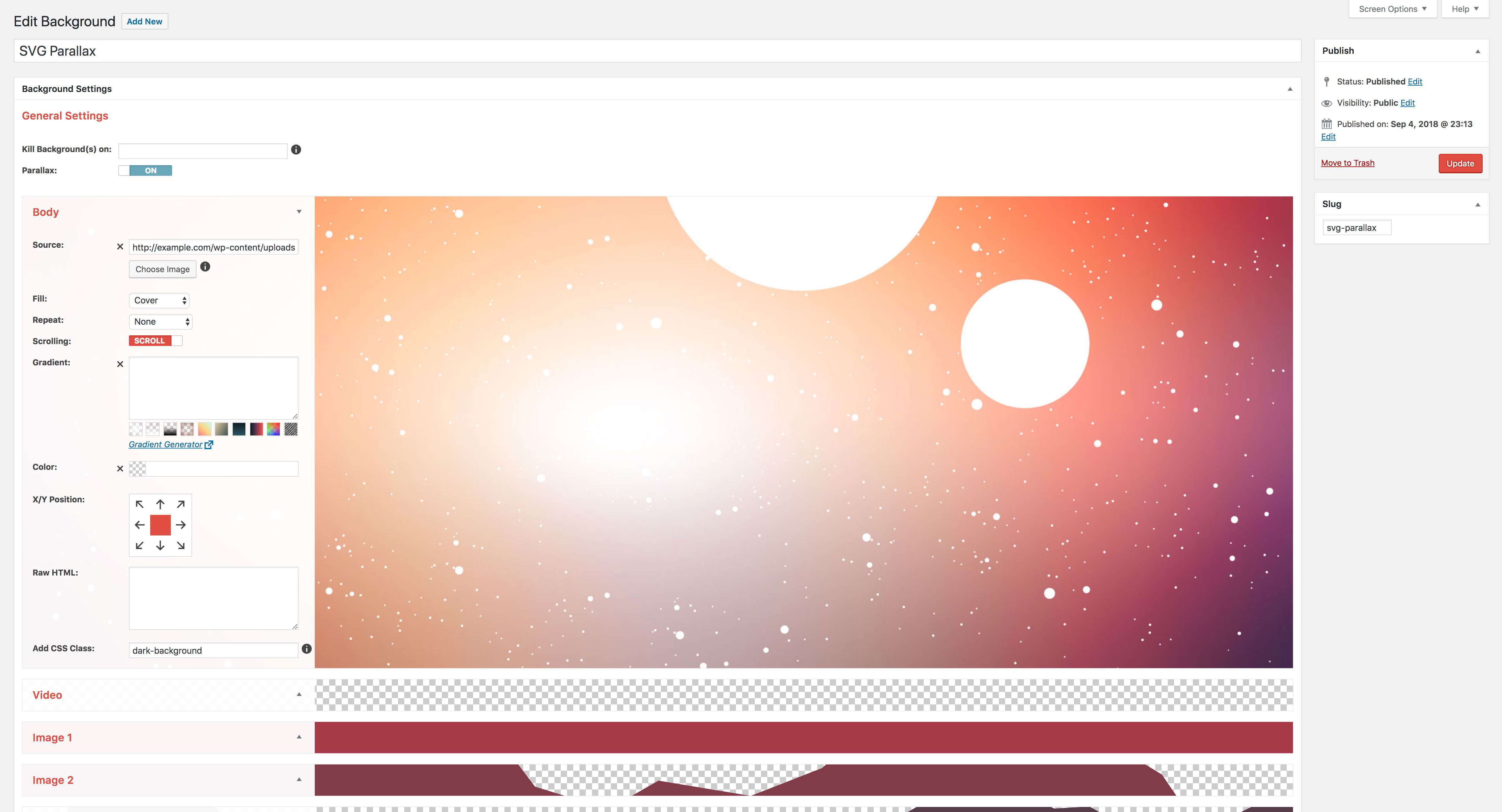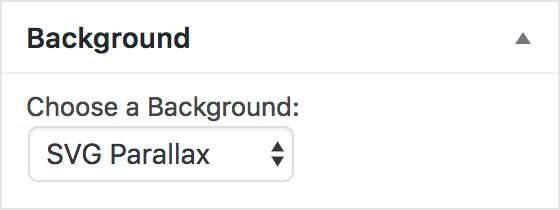Description
AddFunc Backgrounds adds a Backgrounds content type your WordPress website. The Backgrounds editor makes it easy to create multi-layered backgrounds for your website, which you can then select for use on any Page or Post. Add an image or a video from your Media Library, add a color or gradient, control positioning and how/whether to repeat or not, do it again on another layer or few and even make it all a parallax!*
A Background consists of up to 9 optional layers, which are:
* Body — Represents and affects the <body> tag.
* Window — Represents the window or viewport, as well as the “above the fold” area.
* Wall — Represents the remainder of the page or the “below the fold” area.
* Video — A layer for adding a video to the background.
* Image — Basic layers, primarily for adding images (although they have other optional uses).
* Overlay — Overlays all other layers.
All layers support:
* Image (except for the Video layer)
* Gradient (overwritten by the image if set)
* Color
* Opacity (except for the Body layer)
* Fill (a.k.a. background-size — how the image fills the layer)
* Repeat (whether or not and which direction to repeat the image)
* Scrolling (a.k.a. background-attachment — whether image is to remain fixed to the screen or stick to the page when scrolling)
* X/Y Position (how the image is to align horizontally and vertically)
* Raw HTML
Layers that support the parallax feature are:
* Image layers
* Video layer
The Body Layer/Settings)
This is affectively the <body> tag. Features applied here will modify the <body> tag of your page/post. Please note the Parallax feature does modify the <body> with some CSS in order to make the parallax effect work, though you shouldn’t be able to see these modifications (if you can, you may need to forgo the parallax feature in such a case, unless you know how to fix it using CSS).
The Window Layer/Settings
This layer adds an element covering the window/viewport area “above the fold” — the area you first see when the page loads. By default it matches the height of the window/viewport. This height can be adjust in cases where a fixed bar or menu runs across the top or bottom of your website, or for any other specialized case scenario. The Window layer never drops below this height setting (or the window/viewport height by default).
The Wall Layer
This layer adds an element wrapping the remainder of the page after the Window layer — “below the fold.” The Wall respects the Window height, hence will begin wherever the Window ends.
Image Layers
These 4 are the most basic and include the most features. Each one can be easily converted to an <object>, making it more suitable for an SVG and other specialized content. When Parallax is on, Image layers instantly have their own depth, which can be adjusted with the Z Position field.
The Video Layer
The Video layer allows you to add a background video. Though this is a specialized layer, it does allow most of the same features as an Image layer, even parallax! The Alternate Source field allows you to upload an additional video format to support a wider range of browsers. As a background video should, this layer automatically plays, loops and mutes your video.
The Overlay
The Overlay covers the entire background from the top of the page to the bottom. It is best used for semitransparent backgrounds, so as to allow underlying layers to show through.
*Note: Due to the nature of a CSS parallax, some use cases may be limited or unworkable. Fortunately, the Parallax feature can be turned on or off with the flip of a switch. Also, the CSS parallax technique is currently not supported on iOS devices. The fallback for this of a static background is automatic.