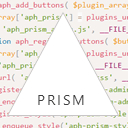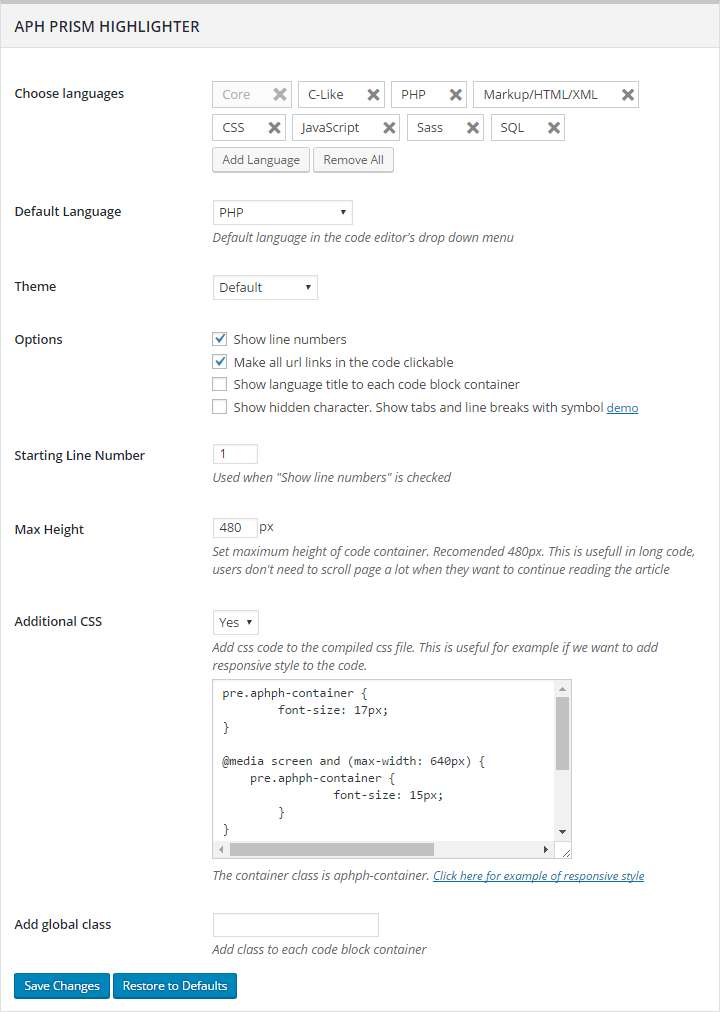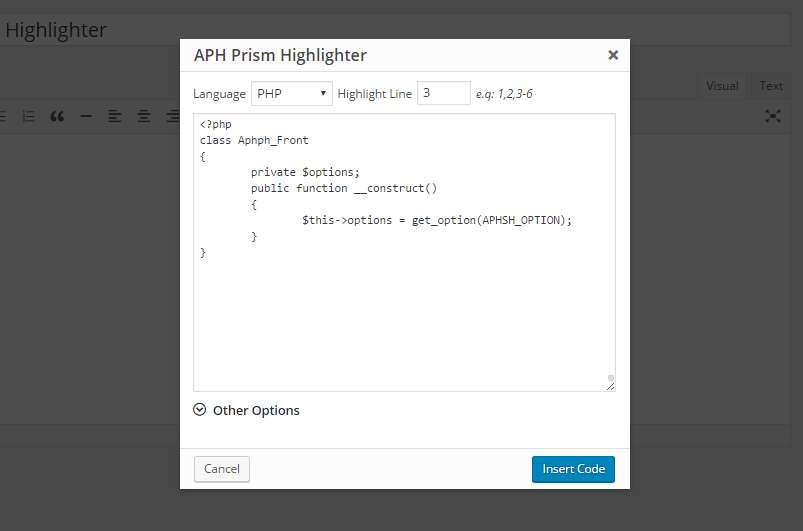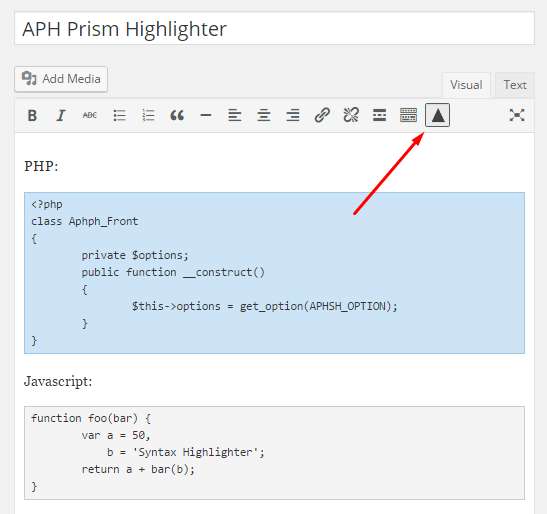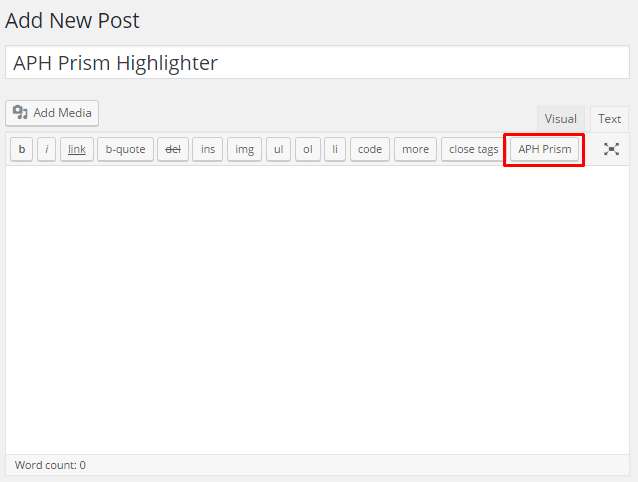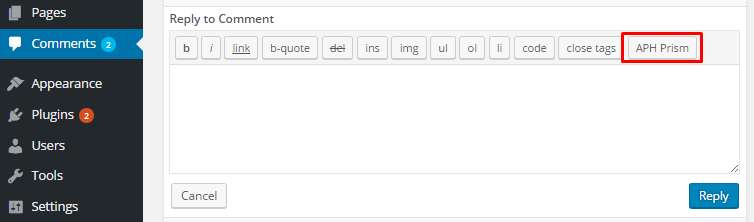Description
Prism is one of the most popular syntax highlighters that widely used by a lot of blog or websites, some of them are popular websites, such as Mozilla, drupal, and SitePoint.
One reason why a lot of websites prefer to use this highlighter is because it’s ability to do custom builds of the language highlighter and plugins you want to be used
This plugin helps you to do all of those tasks and bring this code highlighter to your WordPress easily, provided with many features and user-friendly GUI, make it handy and easy to use.
** Features. **
- Simple and easy to use
- Support both Classic and Guttenberg block editor
- All possible syntax languages provided by Prism
- Full GUI, don’t need to hardcode parameters
- Easy to make a custom build. Choose your own language, theme, and some plugins easily
- Custom container max-height. Useful when displaying long code.
- Easy to add custom CSS. Useful for responsive design.
- Easy to edit code that has been written in tinyMCE text editor (screenshot 4)
- Write and Edit code in place. The textarea of code editor, support tab, and back tab, so you can directly edit or write your code, rather than switch back to your code editor.
- Load script on demand, load javascript and CSS file of prism highlighter only when needed
- Ability to override global options and use individual options for each code block
- Support TinyMCE Visual mode and Text Mode (Quick Tags), it also supports the Quick tags used in the admin comment page (screenshot 5)
- Use similar pattern with APH Syntax Highlighter and Crayon Syntax Highlighter plugins, so your code will still work using those plugins
- Language added: Light plain and dark plain
How To Use
After installing the plugin, go to the admin setting Settings > Prism Highlighter to configure the global setting including the highlighter languages you want to load, theme, etc.
In the TinyMCE menu (add or edit post or page), there is a new button that can be used to pop up the code editor, simply copy-paste your code and fill in some options
This new button also can be found at the quick tags of comment editor in the Admin Edit Comments page. This quick tag appears when you edit or reply a comment.