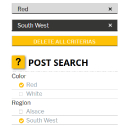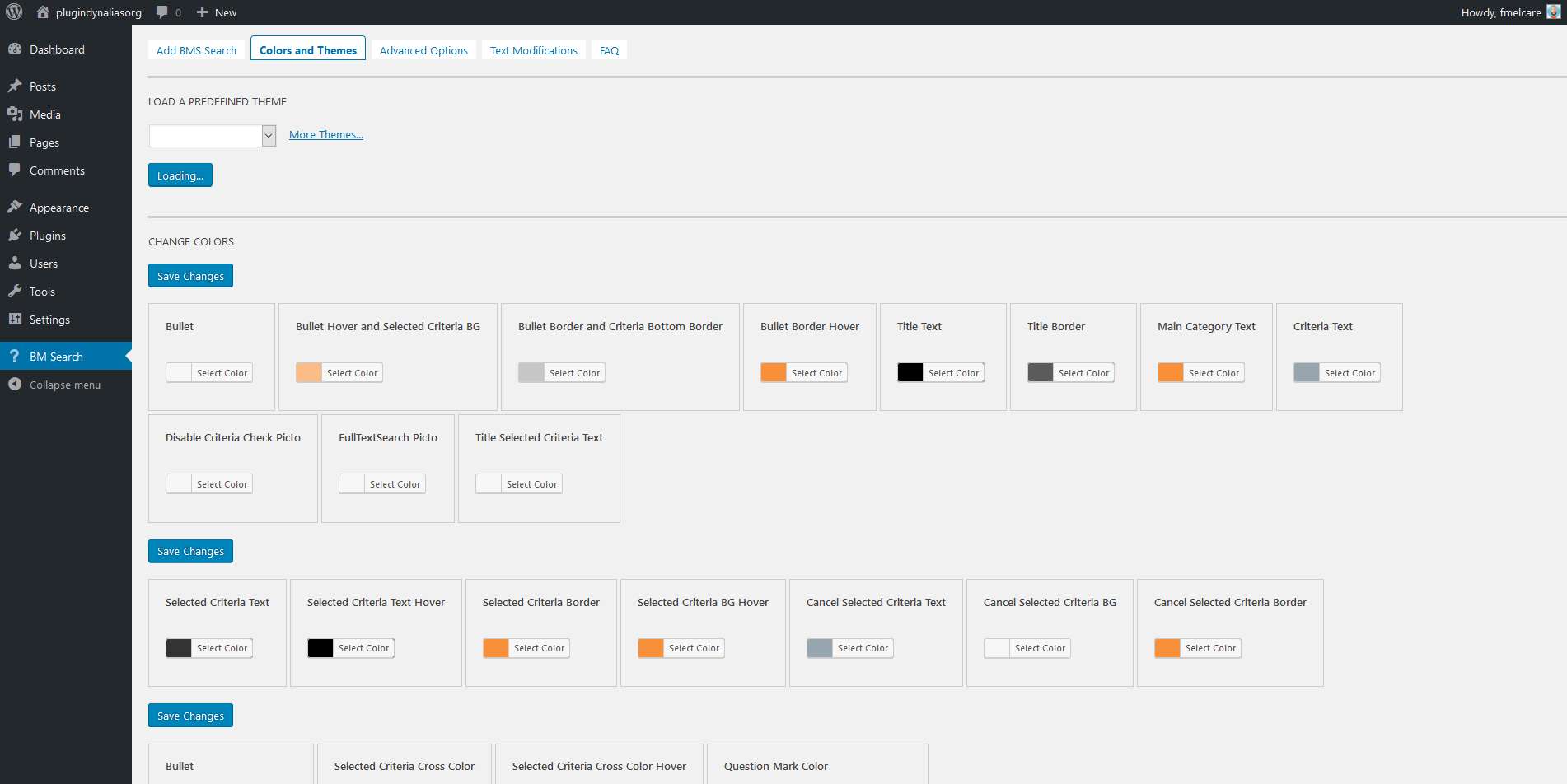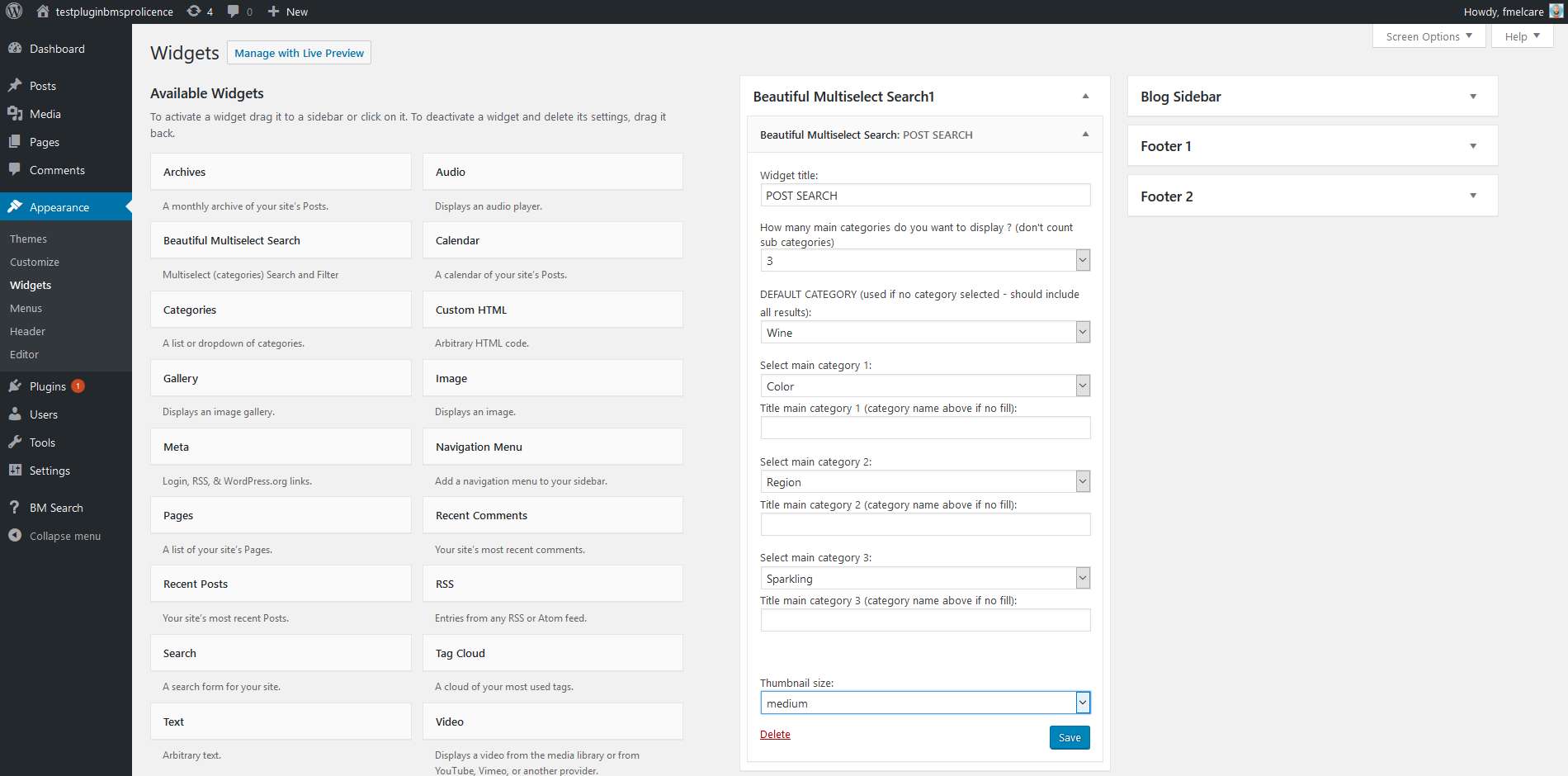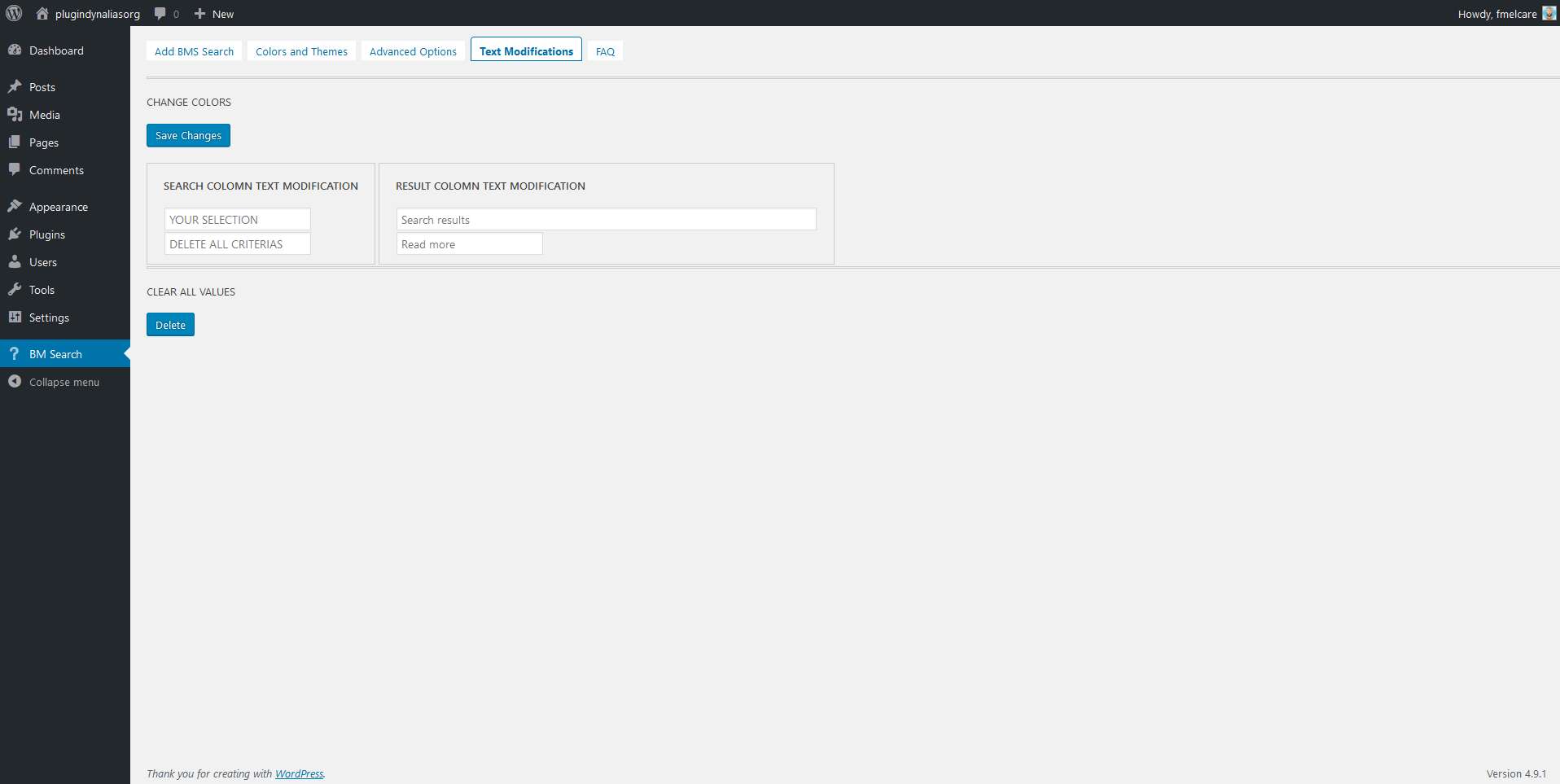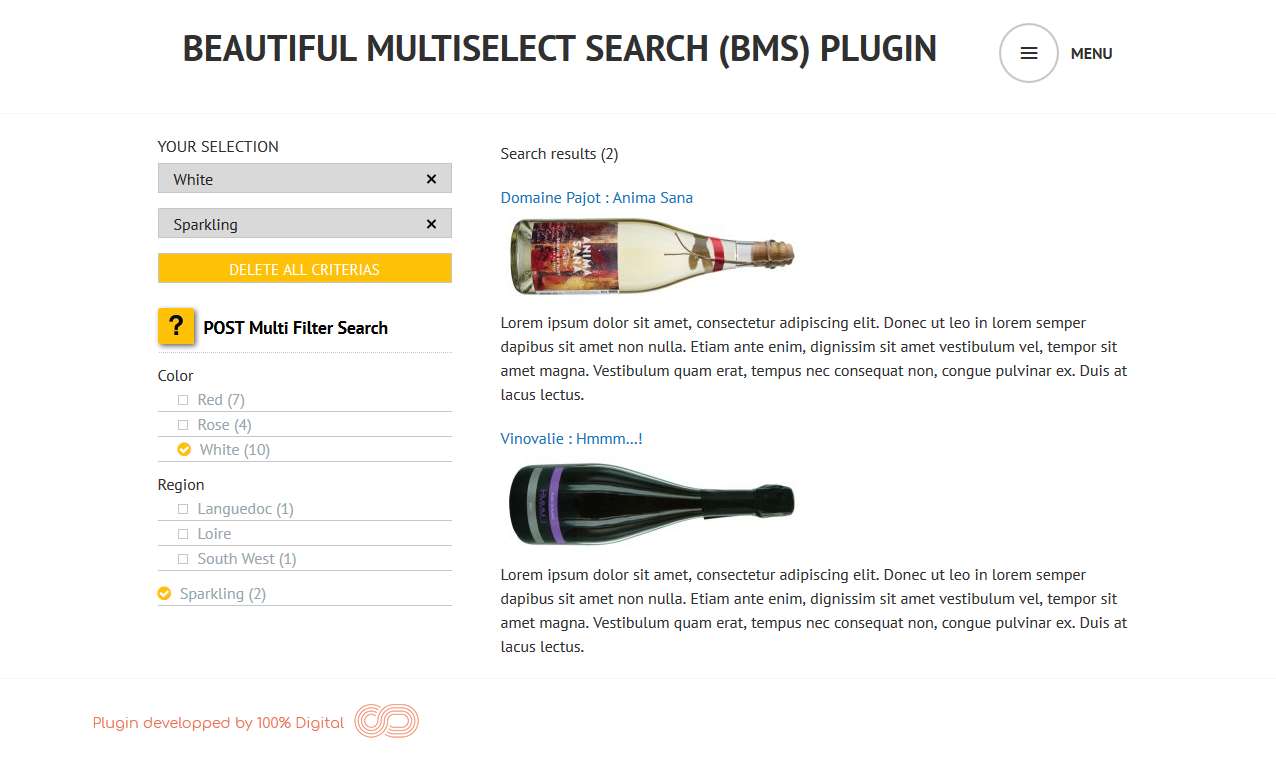Description
Create easily a fully customizable and responsive page which allows to filter your posts by applying multiple filters (based on category or subcategory)
Our faceted Post search Page allows users to explore a collection of posts by applying multiple filters (category or subcategory).
After activation
After the activation you will have :
• A new Dashboard left menu : BM Search
• A new WordPress Page : Beautiful Multiselect Search1 automatically linked with beautiful multiselect search1 Template
• A new WordPress Sidebar called Beautiful Multiselect Search1 within the Appearance/Widgets Menu
You just have to follow instructions in the BM Search Dashboard Left Menu.
How work search criteria
POST Multiselect Search criteria are based on standard WordPress categories/subcategories.
Let’s take an example.
In short,
• if you need a search categorie with multiple values :
set up a categorie with multiple subcategories. Subcategories will represent the different values.
• if you need a search categorie which is the value,
create a categorie without any subcategorie.
• For the default category, mark all your posts you want to display in your bms search page with a default category.
Then, write your posts and marck the right categories and the default categorie.
How to use beautiful multiselect search 1
STEP 1:
Go to left menu ‘Appearance’ and then ‘Widgets’.
Drag and Drop ‘Beautiful Multiselect Search’ Plugin from left ‘Available Widgets’ to Right ‘Beautiful MultiselectSearch1’ sidebar. Then click on ‘Save’ Button.
Choose the title, the default category (use when no criteria are selected), and the different main categories…Then click again on ‘Save’ Button.
STEP 2:
Go to left menu ‘Pages’ and then ‘All Pages’.
Click on Beautiful Multiselect Search1 Page and just change the page title as you want.
Then Click on ‘Publish’. It’s done !
STEP 3:
Don’t forget to add ‘Beautiful Multiselect Search1’ Page to your current Menu if it is not done automatically.