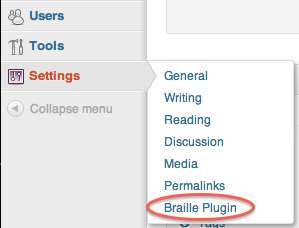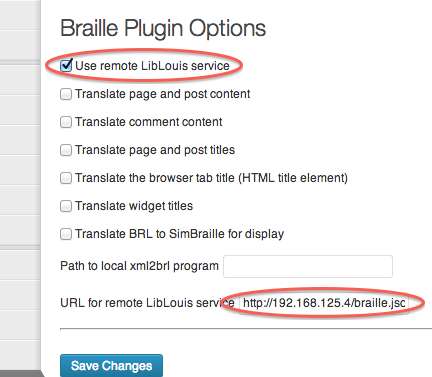Description
The Braille plugin provides a number of Braille-related services to WordPress
websites and the Anthologize WordPress plugin.
Short code
A braille short code is available for translating English text into
Braille. For example:
[braille]Text to be translated into Braille.[/braille]
Depending on how the plugin is configured, this will place either UTF-8
SimBraille in the page, or the ASCII sequences used when embossing on paper.
Page Part Translation
Primarily designed for testing, different parts of a site may automatically
be translated into Braille.
Depending on how the plugin is configured, this will place either UTF-8
SimBraille in the page, or the ASCII sequences used when embossing on paper.
Integration with Anthologize
The Braille plugin provides a Braille output type for the Anthologize
plugin. You may select BRL or SimBraille output.
BRL is suitable for embossing. SimBraille produces an HTML file with UTF-8
encoded glyphs representing the embossed form of the characters suitable for
display in a visual interface.
**N.B.: This plugin requires
LibLouis installed on the same
system as the WordPress site or access to a remote service providing
LibLouis functionality. A free and public Amazon machine image is available
with the necessary software installed and configured.
Configuration
The plugin uses LibLouis to
translate English text into Braille. You either need LibLouis installed on
the same machine as your WordPress installation or access to a remote
LibLouis service such as the one provided by the
example remote LibLouis service.
-
Go to Plugins screen and find the Braille plugin in the list OR select
the Braille Plugin from the list of available Settings (see the first
screenshot). -
Click on the plugin to go to the configuration screen.
-
Select “Local” or “Remote” LibLouis.
-
If “Local” LibLouis, place the full path of the executable in the text
box (e.g.,/usr/local/bin). -
If “Remote” LibLouis, place the full URL of the JSON service in the
appropriate text box (e.g., if using the example remote-liblouis service
mentioned above, use thebraille.jsonendpoint). [Information is
available on using a free and public Amazon machine image to provide the
remote LibLouis service.](https://github.com/umd-mith/braille/blob/master
/USING-REMOTE-LIBLOUIS-AMI.md) See the second screenshot for where the
remote service URL is configured.
-
-
Select the appropriate options for which parts of the website should be
translated to Braille. If you are using this plugin to provide Braille
translation for Anthologize, you do not need to select anything here.