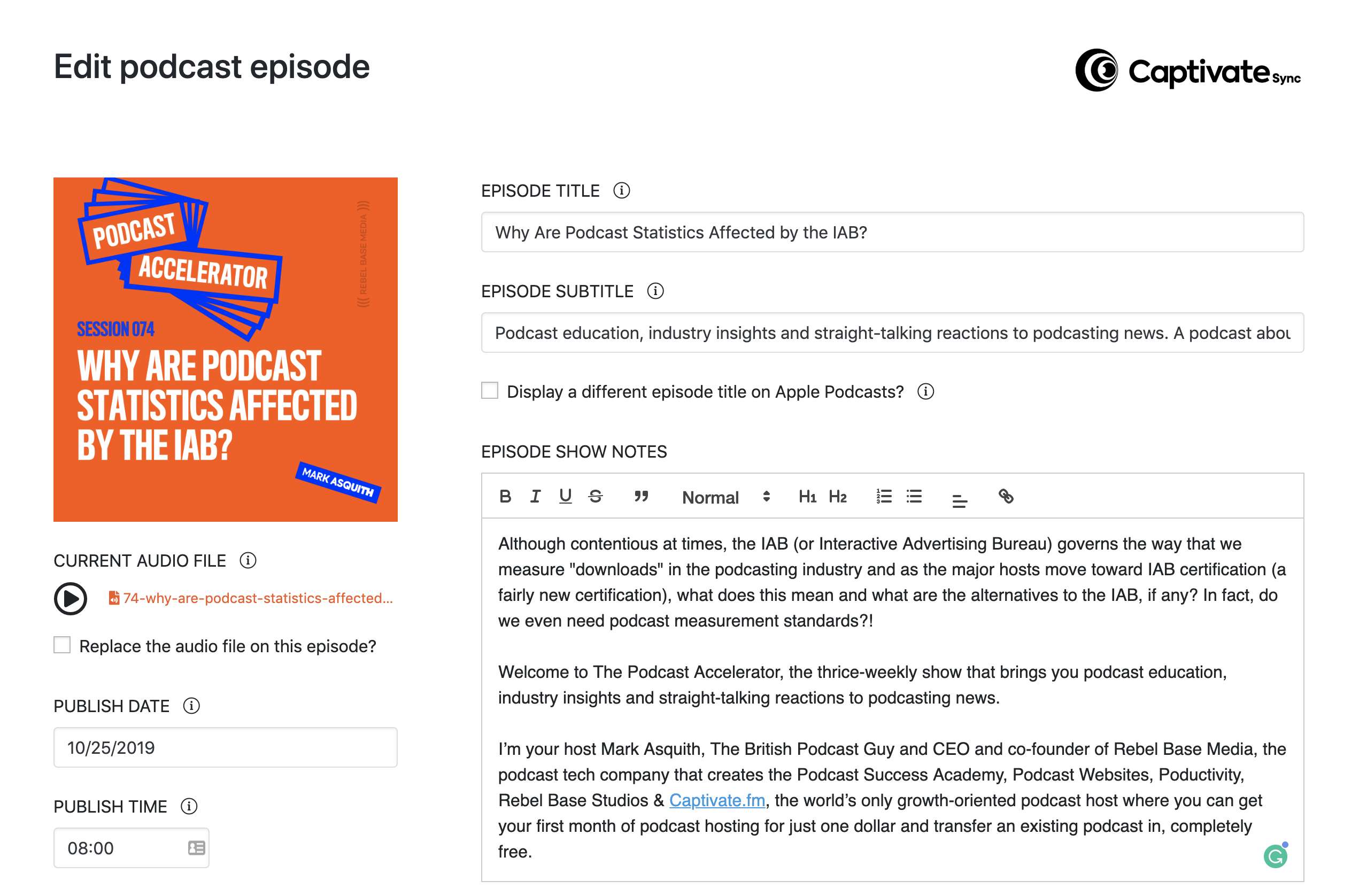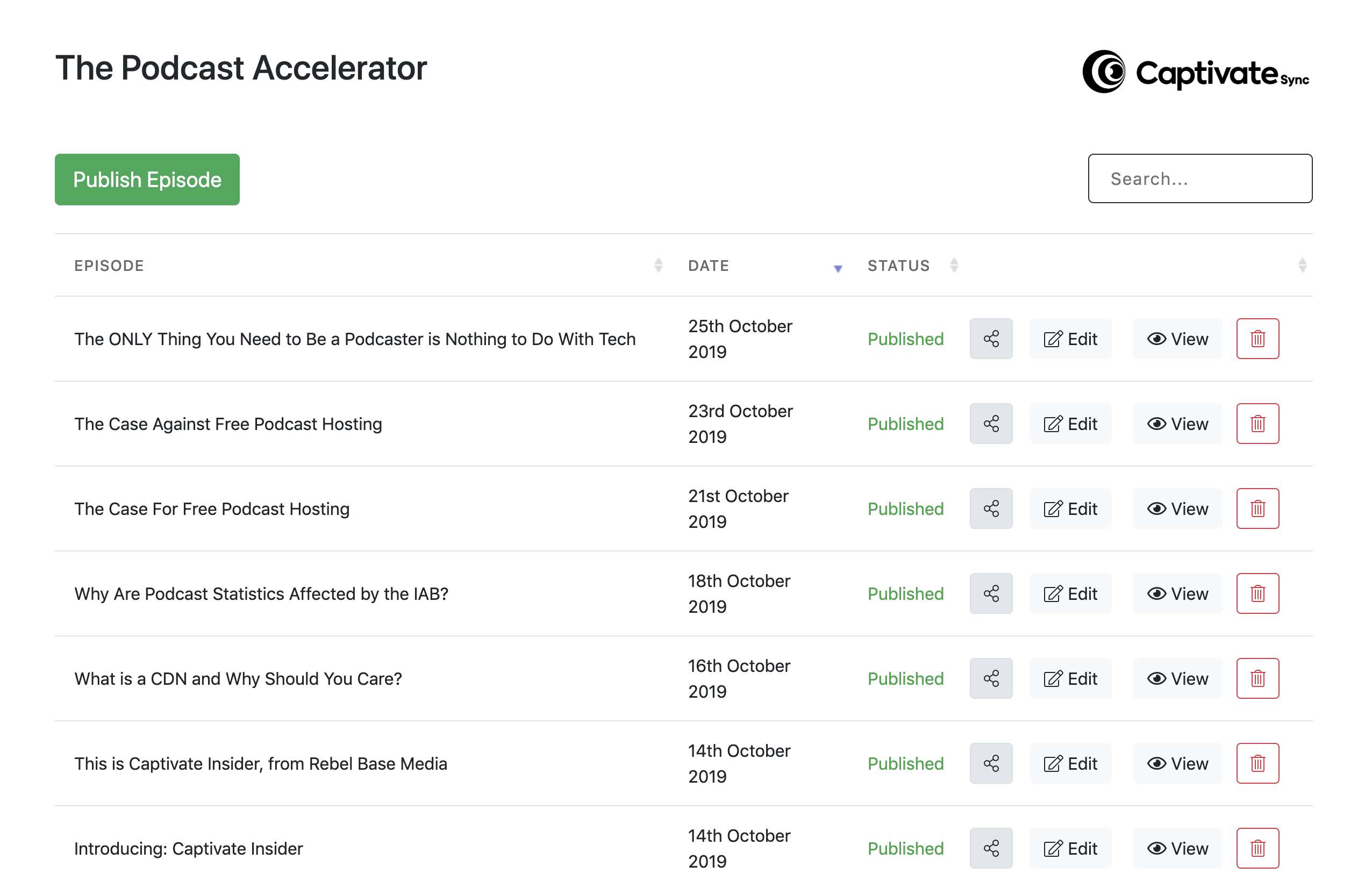Description
Captivate Sync™ is a WordPress plugin maintained and developed by Captivate, part of the Rebel Base Media family. With our background in Podcast Websites, WordPress development and podcast hosting, hundreds of independent podcasters trust Captivate Sync™ and Captivate to power their podcast brands everyday.
Captivate Sync™ is totally free to use and connects seamlessly to your Captivate podcast hosting account.
Captivate Sync™ helps you to publish and manage your Captivate podcasts directly within your WordPress dashboard. It’s designed to save you hours of time and shave off the manual processes that come with running a podcast, so you can focus your energy on creating your show:
- Complete integration with Captivate, the world’s only growth-oriented podcast host
- Manage and display your podcast episodes inside your WordPress account
- Edit, view, share and delete podcast episodes from WordPress and see changes reflected in your Captivate dashboard immediately
- Use custom shortcodes and page mapping to decide how and where your episodes display on your website
- Easy, enhanced customizations and team settings to make managing a team or multipple podcasts a breeze
- Fully compatible with all major WordPress builders and themes
Full Captivate Sync™ features
Show and episode-level podcast management
- Manage multiple podcasts and podcast episodes without leaving WordPress
- Get all the functionality of the Captivate dashboard within WordPress
- Publish, schedule, edit and draft podcast episodes
- Attach episode transcriptions for greater accessibility
- Use Captivate’s time-saving Snippets tool to insert pre-written bios or calls-to-action into your show notes
- Automatically insert the fully responsive Captivate podcast player wherever you need it
- Use custom page mapping to create bespoke website content that reflects your brand, business or network
- Choose whether to hide or display custom links and set bespoke calls to action
- Edit or disable your comments section
Easy enhanced customization with shortcodes
- Automatically embedding your podcast players has always been easy with Captivate Sync™, but now you have full control over how people listen to your episodes with our Shortcode builder.
- Use list view to display a feed-like list of episodes, or use grid view to choose either 2, 3, 4, 5, 6 column layouts to suit your website’s look and feel.
- Change your featured image and podcast player position to best suit your brand and theme
- Add custom CSS to your shortcodes for consistent branding throughout your podcast website
Customize your team settings
- Customize and restrict access to specific podcasts to stop certain users publishing or editing content
- Set default authors
Complete integration with Captivate, the world’s only growth-oriented podcast host
- Unlimited podcasts and uploads
- Distribute your podcast to Apple Podcasts, Google Podcasts, Spotify, Amazon and all other major podcast platforms
- Fully responsive, customizable podcast players
- Free, built-in podcast websites
- Private RSS feeds on any plan
- Innovative marketing tools to help you grow and promote your podcast episodes
- One-click PDF sponsor kit
- …and LOADS more! Check out the full feature list.
How to install Captivate Sync™
Setting up the Captivate Sync™ plugin is a quick process with just two steps. First, you’ll need to install the plugin, then authenticate the integration.
- Install Captivate Sync™ from the WordPress repository. Then, head to your Plugins tab, find Captivate Sync™ and click Activate.
- Head on over to your Captivate dashboard. Click My Account, and then click Reveal API key.
- Back in WordPress, paste the User ID and API key into the relevant boxes within Captivate Sync™.
If you need more guidance, we’ve put together full instructions and video steps.
How to find help
For help with Captivate Sync™, take a look at the FAQs and step-by-step guides in our help section. If you can’t find the answers you need, reach out to us on the support forum or get in touch via the chat feature on the Captivate dashboard.
Support
https://help.captivate.fm