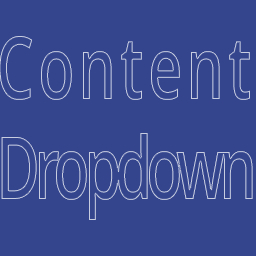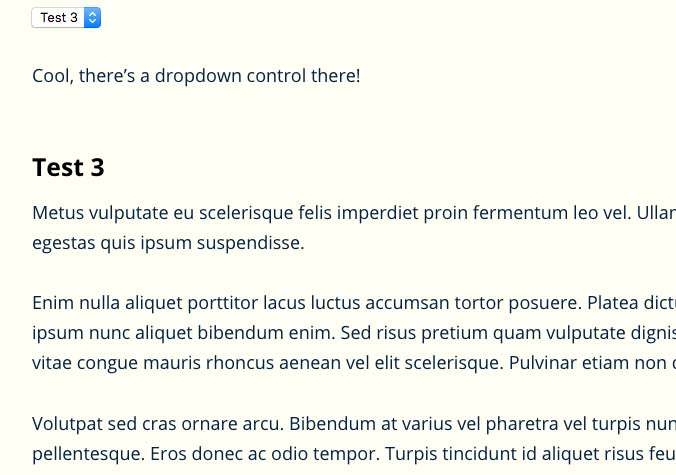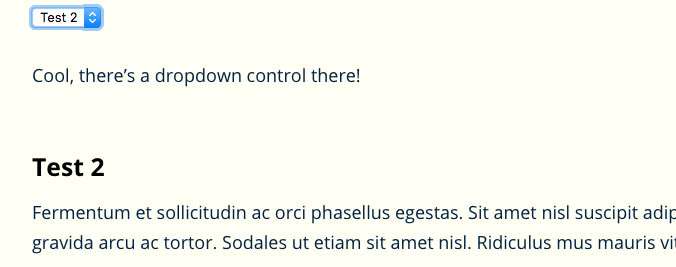Description
Use a shortcode to define a drop-down form field, and shortcodes to define blocks of content that will be displayed when a specific entry is selected.
Usage
To add a content dropdown to a post, you can either select the Content Dropdown icon from the TinyMCE editor, or enter the shortcodes manually.
[dropdown name="controlName" class="customClassName"] - both `name` and `class` are optional; `name` will default to `dropdown-content`
- the
nameis used to identify which content sections are targetted by this dropdown; if there is only one dropdown on a page, it is optional; if there are multiple dropdowns on a page, each will need a unique name classcan be a space-separated list of class names, or just a single class name-
only
[dropdown-option]shortcodes may be inside this shortcode[dropdown-option value=”someValue”] – the
valuefield is technically optional, but is required if this option is meant to make a content block visible -
must be inside a
[dropdown]shortcode[dropdown-content name=”controlName” value=”someValue”] – if the
namematches a dropdown name, and thevaluematches the value of an option within that dropdown, then this content will be displayed when that specific option is selected. -
again,
nameis technically optional, but must match a[dropdown]name (also defaults todropdown-content) valueis required, and must match avaluefor a[dropdown-option]- can be anywhere on the page
Example
Copy and paste the following content to see the plugin in action
[dropdown]
[dropdown-option]Select one…[/dropdown-option]
[dropdown-option value=”option1″]First option[/dropdown-option]
[dropdown-option value=”option2″]Second Option[/dropdown-option]
[/dropdown]
[dropdown-content value=”option1″]Content for the first option.[/dropdown-content]
[dropdown-content value=”option2″]Content for the second option.[/dropdown-content]
Those were all using the default values from the plugin. Let’s change it up a bit.
[dropdown]
[dropdown-option value=”option1″]The First[/dropdown-option]
[dropdown-option value=”option2″ default=true]The Second[/dropdown-option]
[dropdown-option value=”option3″]The Third[/dropdown-option]
[/dropdown]
You’ll notice below that the second option will be displayed by default for you.
[dropdown-content value=”option1″]Some different content for the second first option.[/dropdown-content]
[dropdown-content value=”option2″]Some different content for the second second option.[/dropdown-content]
[dropdown-content value=”option3″]Some different content for the second third option.[/dropdown-content]