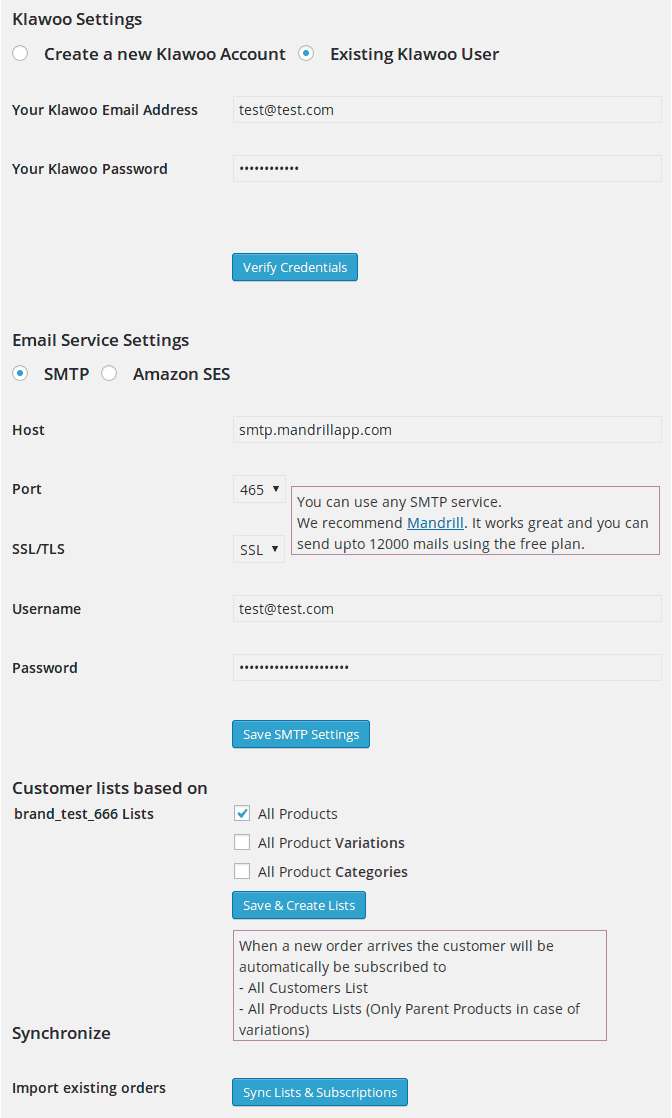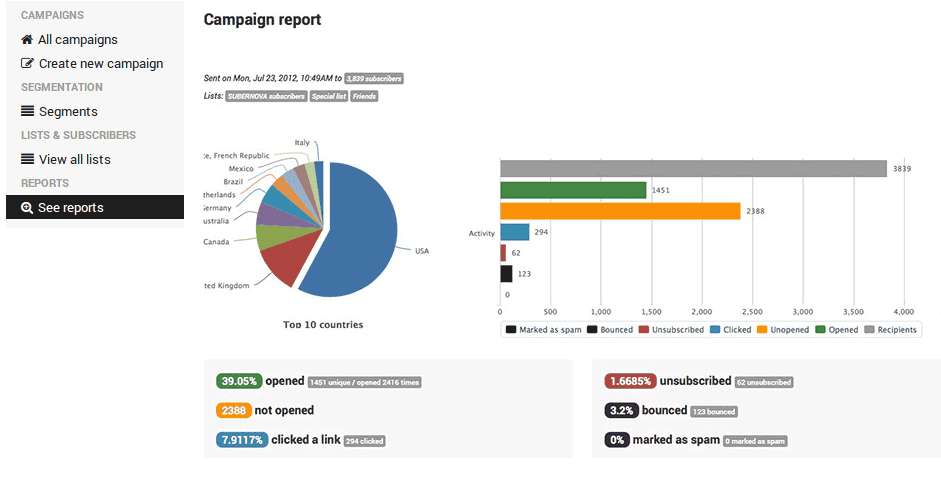Description
Sync your WooCommerce store with Klawoo – The next generation customer engagement and marketing platform.
Klawoo Connector can automatically create lists for each product / variation / category and subscribe people to those lists based on their orders.
All past orders are sent when you first configure this plugin. Future orders will be sent to Klawoo automatically.
You need a WooCommerce based store to use this plugin. You’d also need a Klawoo account, but that’s free and can be created from this plugin itself. The connector uses Klawoo API for sync.
Installation
- Ensure you have latest version of WooCommerce plugin installed
- Unzip and upload contents of the plugin to your
/wp-content/plugins/directory - Activate the plugin through the ‘Plugins’ menu in WordPress
- Click on ‘Klawoo Connector ‘ option within WordPress admin sidebar menu
Configuration
Go to WordPress > Klawoo
This is where you need to Sign Up for a Klawoo Account or Sign In using your Klawoo Email Address and Password to sync your past WooCommerce transactions to Klawoo and start sending mails to your existing WooCommerce customers using Klawoo.
- If you already have a Klawoo account, sign in simply using your Klawoo email address and password. If you do not have a Klawoo account, you would need to to create one by signing up using your email address and any passworwd and a brand name for your account.
- Enter your SMTP or Amazon SES settings that would be used for sending out mails using Klawoo.
- Create customer lists based on your products, variations or categories by simply checking the desired options and then simply click on ‘Save & Create Lists’ button to create lists.
- Click on “Sync Lists & Subscriptions” to send and subscribe all the WooCommerce customers to specific lists in Klawoo.
All past orders will be sent to Klawoo. New orders will be automatically synced.