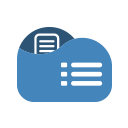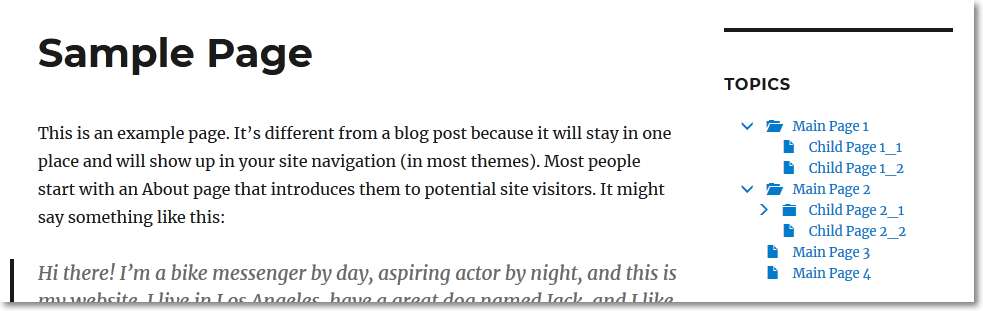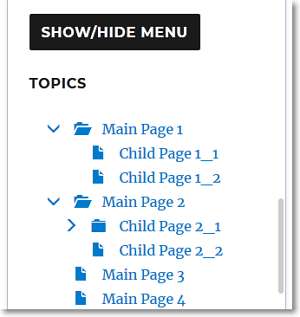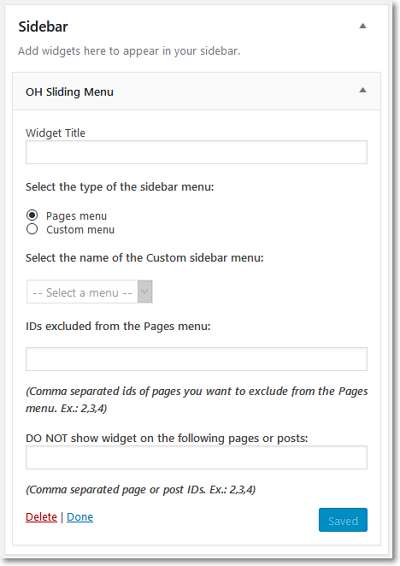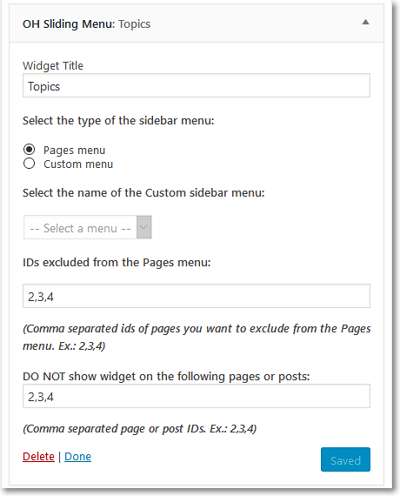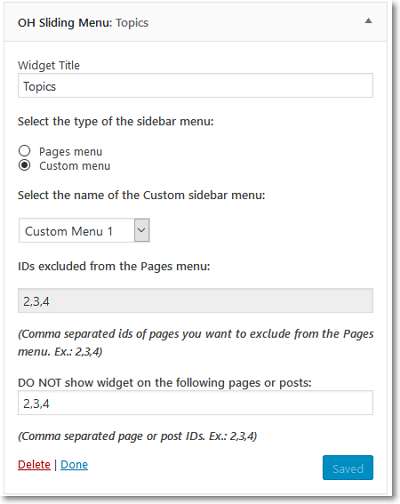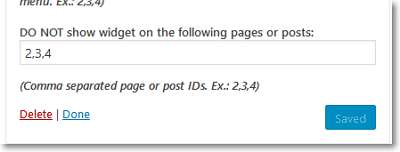Description
You can use the Online Help Sliding Menu plugin to transform a normal sidebar menu (custom menu or pages list) into a responsive online help style sliding menu with the possibility of adding your own custom CSS styling.
This is a great plugin to use for documentation websites!
To use Online Help Sliding Menu, all you have to do is to go to the Widgets page of the WordPress Admin and add OH Sliding Menu widgets on any of the available areas.
For each widget you can:
- Enter a Title.
- Choose if the widget will display one of your Custom menus or a list of the Pages of your website.
- If you choose Custom menus, you will be able to select one of the available menus.
- If you choose Pages menu, you will be able to enter the IDs of the pages you want to exclude from the menu!
- Enter the IDs of the pages where you do not want to show the widget!
Note: Before setting up this plugin, you should first create a Custom menu or, set up the order of the pages of your website.
The sliding action is achieved with jQuery. For responsive environments, the menu is automatically hidden and a button labelled SHOW/HIDE MENU is displayed.
You can add custom CSS on the plugin’s setup page (with syntax highlighting if WordPress version is 4.9 or higher) in order to style your menus as needed.
For Pages that have child pages the menu will add a folder icon on the left side of the page name. Other Pages will have a file icon on the left side of the page name.
- When you click the folder icon, the menu will slide down, the folder icon opens and the menu slides down showing the child pages.
- When you open a link (anywhere on your website) to a page on the menu, if that page is a child page, the menu opens (slides down) all parent items of that page.
- Every time you navigate to a page on the menu, the current state of the menu (opened and/or closed items) is kept for the current browser session.
If you select the Pages Menu option on this plugin’s settings page, you can also enter the ids of pages which you do not want to have on the menu.
Menus with many pages may require an increased value for the MAX_INPUT_VARS PHP variable – on this plugin’s settings page, you can check to see the current value.