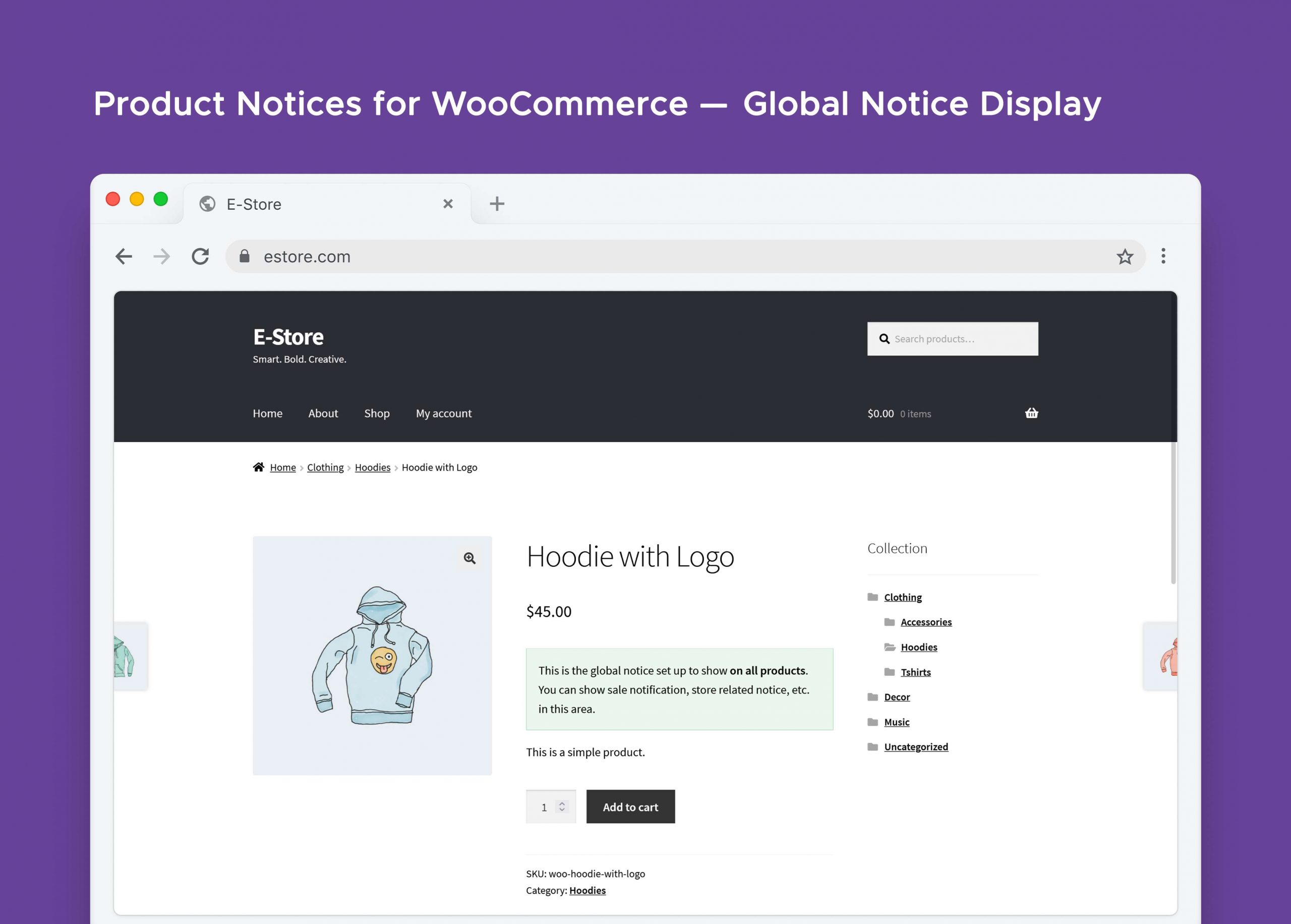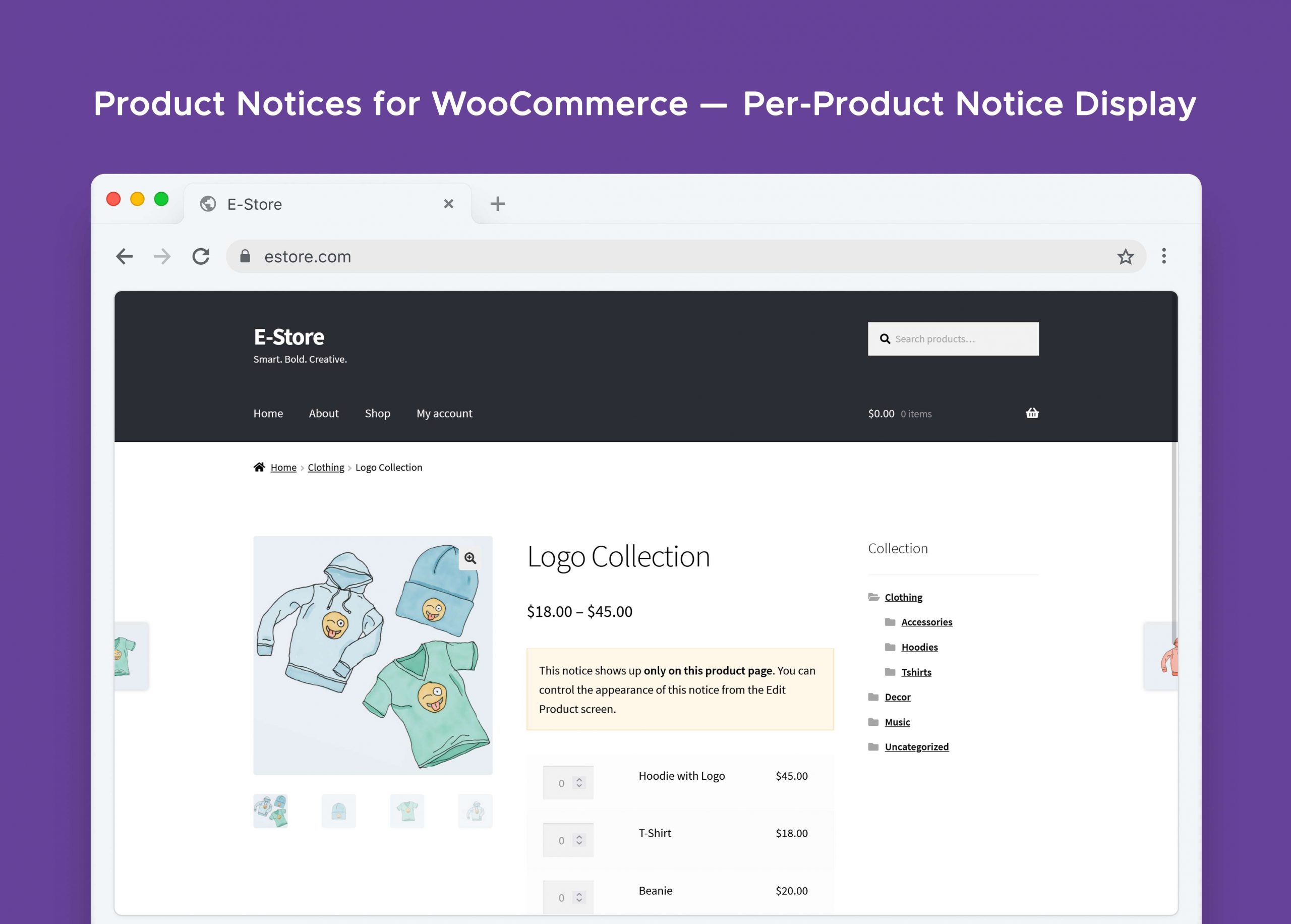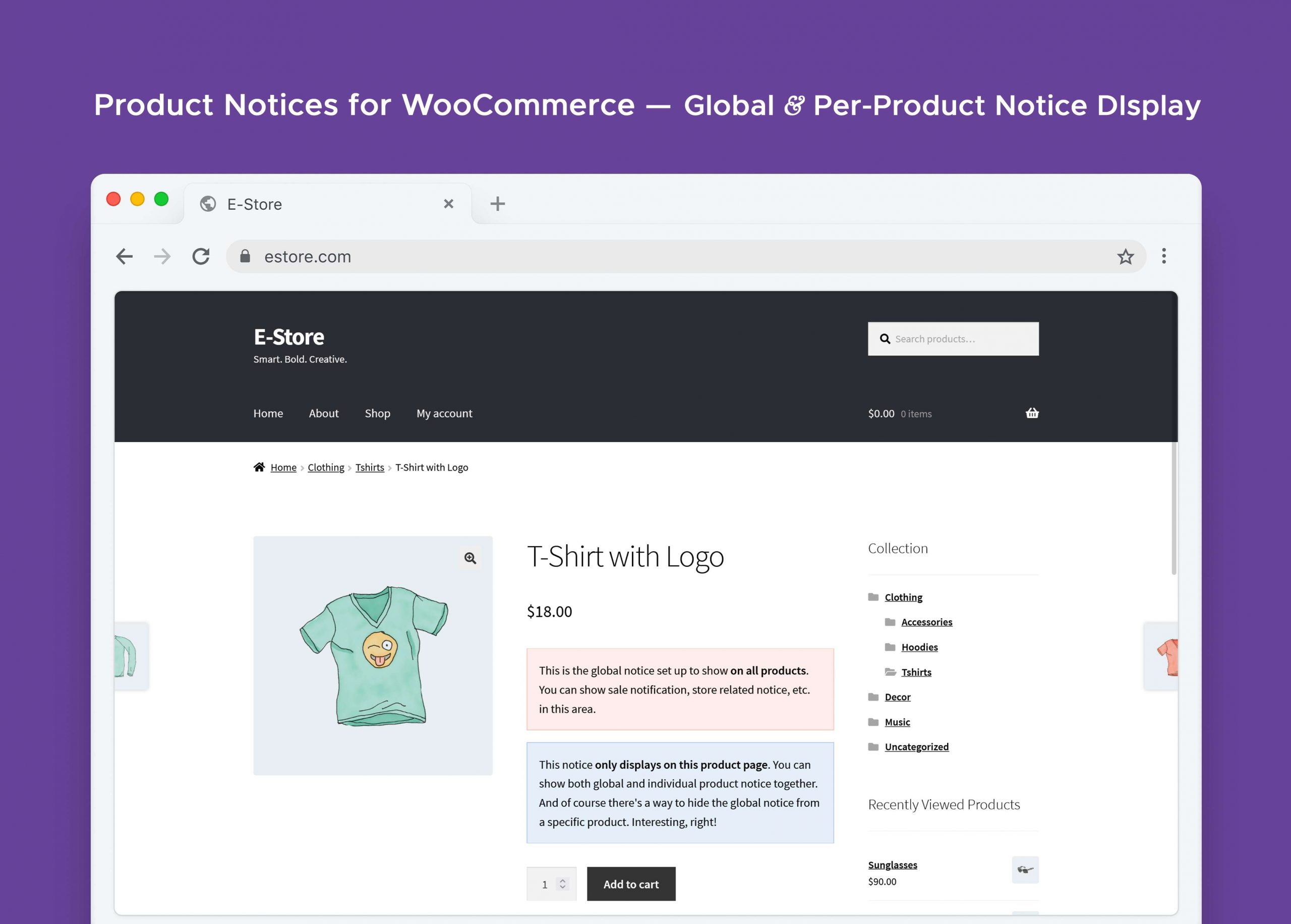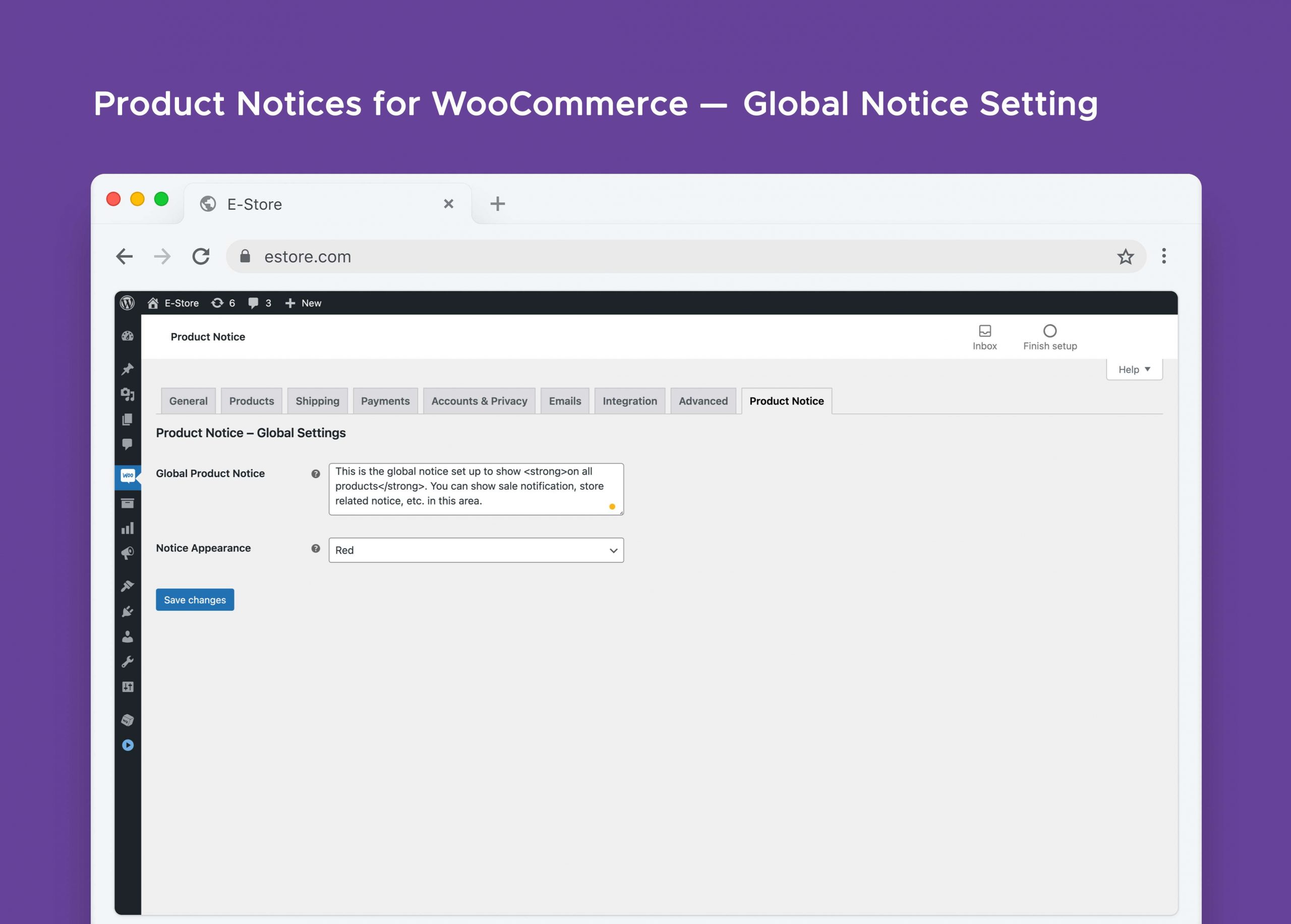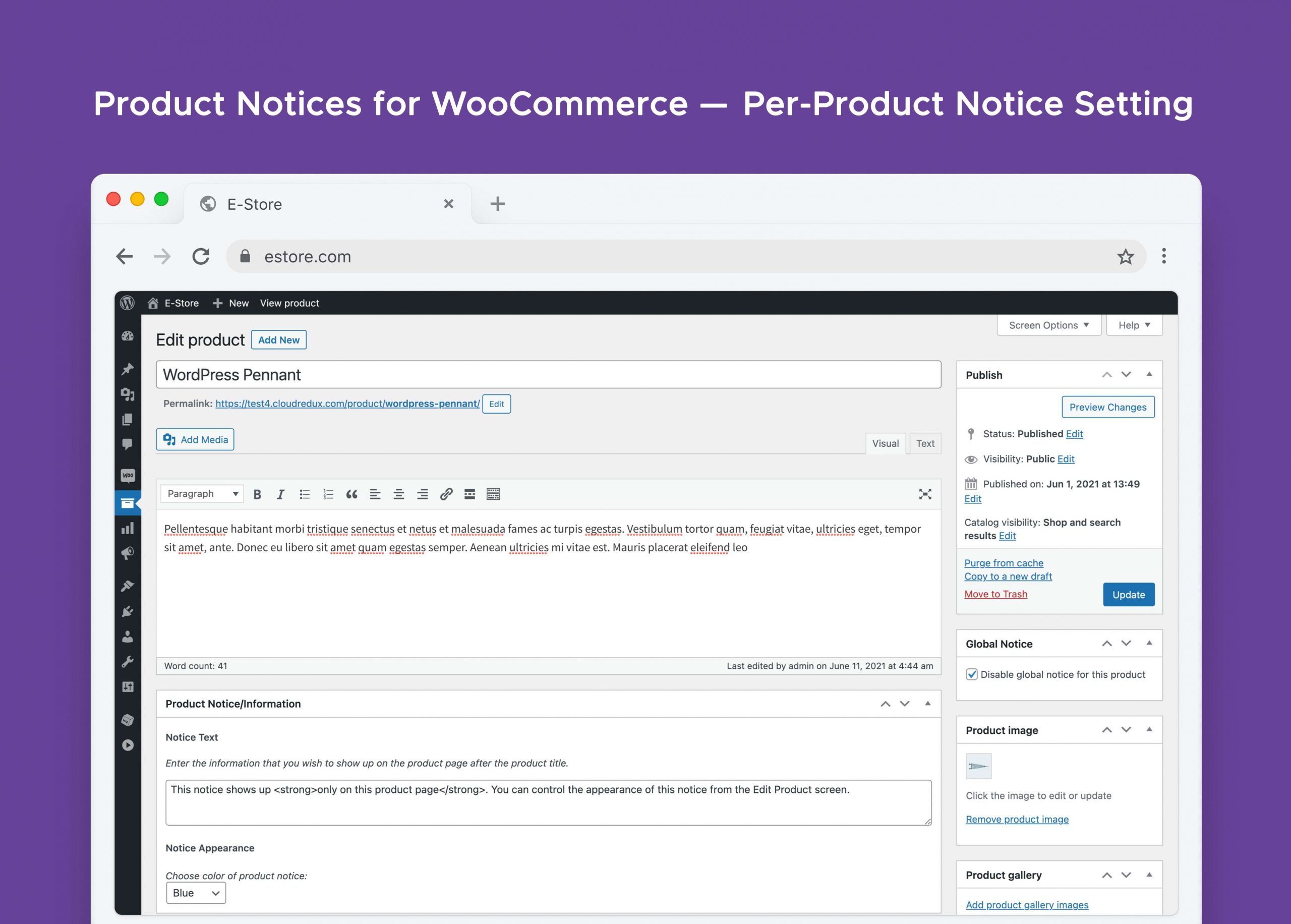Description
Better showcase and display notices on your WooCommerce store
Ever wanted to show notifications, alerts, announcements or general notices on the product pages of your website? Product Notices for WooCommerce makes it a breeze for you!
Now, make your notices on your eCommerce websites stand out more than ever! With the new Product Notices for WooCommerce plugin, highlight the most important announcements or showcase discounts on all or on any product page.
With its two customization options:
-
Global Notices– These are the notices that you can highlight across your store. This feature allows you to set up notices to show on all the products. It may be some kind of market announcement, alert, or for any other criteria.
-
Per-Product Notices-This feature allows you to show notices on a per-product basis. The notice may be in form of promo, discount, or any other criteria. This feature also allows you to hide the global notice from the page, thus allowing custom store notices an easy task.
Setting up more than one Global and Per-Product Notices
If you wanted to show multiple notices, for instance, trying to show more than one product promo/discount, update, etc.
- You can find the Product Notices menu by navigating to the Dashboard in WordPress.
- Click on the Add New button and enter the desired content in the Notice Text field.
- The Display Rules tab allows you to set up the product notice to show on all products in the store or on certain categories, tags, and products.
- You can select from a set of default or custom appearance styles to control how your notice appears on product pages using the Notice Appearance dropdown.
Setting up Global Notice
In order to set up a Global Notice for the products on your store:
- Navigate to the Settings menu under WooCommerce on the WordPress Dashboard.
- Click on the Product Notice tab and use the settings field to set up the product notice to show on all the products in the store.
- Choose from a set of default appearance styles to set-up how your notice shows up on the product pages using the Notice Appearance dropdown.
Setting up Per-Product Notice
If you would rather show a notice, alert, announcement, etc. only on one or more and not all the products in your store, the plugin allows you to do just that.
- Head to the Edit Product screen for a product and look for the Product Notice/Information metabox.
- Add the desired content in the Notice Text field.
- Choose from a set of default appearance styles to set-up how your notice shows up on the page using the Notice Appearance dropdown.
Display notices effortlessly, with Shortcodes
The plugin also offers built-in shortcodes to display notices on the website. The shortcode allows you to display both global and a specific-product notice on a desired page or post.
- Use
[crwcpn-notice]shortcode to display the global notice as configured in the plugin settings. - To show the product notice on a different location on the product page, you can use the shortcode with an additional attribute
type. So, the shortcode[crwcpn-notice type="product"]will display product notice on the product page at the desired location. - If you wish to show a product specific notice on a different page, post or elsewhere on the website, you can use the
idattribute of the shortcode to do so. Using this[crwcpn-notice type="product" id="123"]will display the notice configured for the product with ID 123 on desired location on the website.