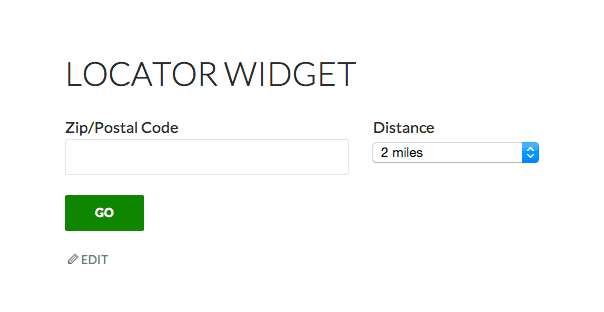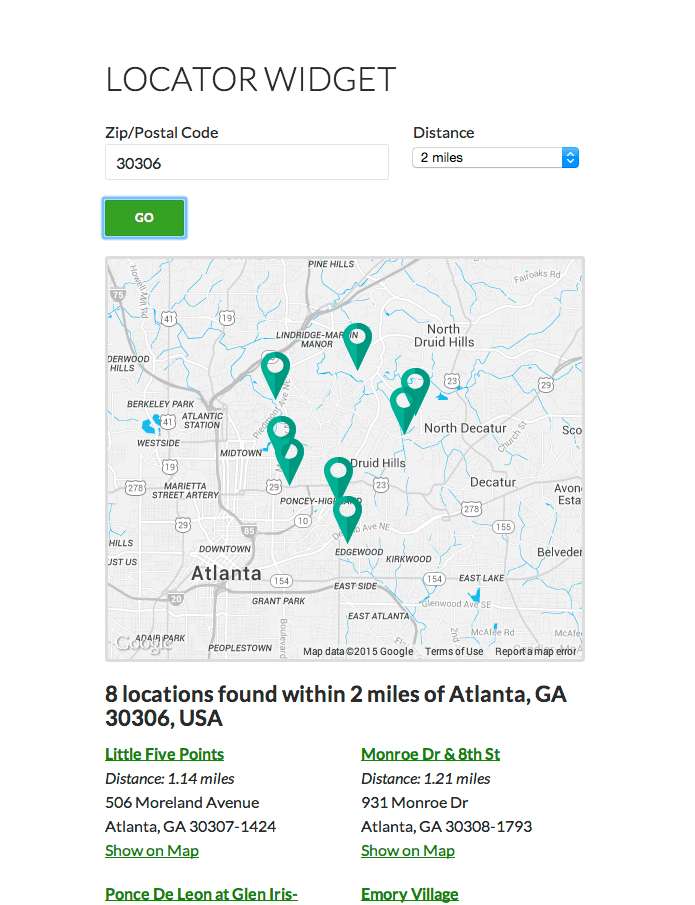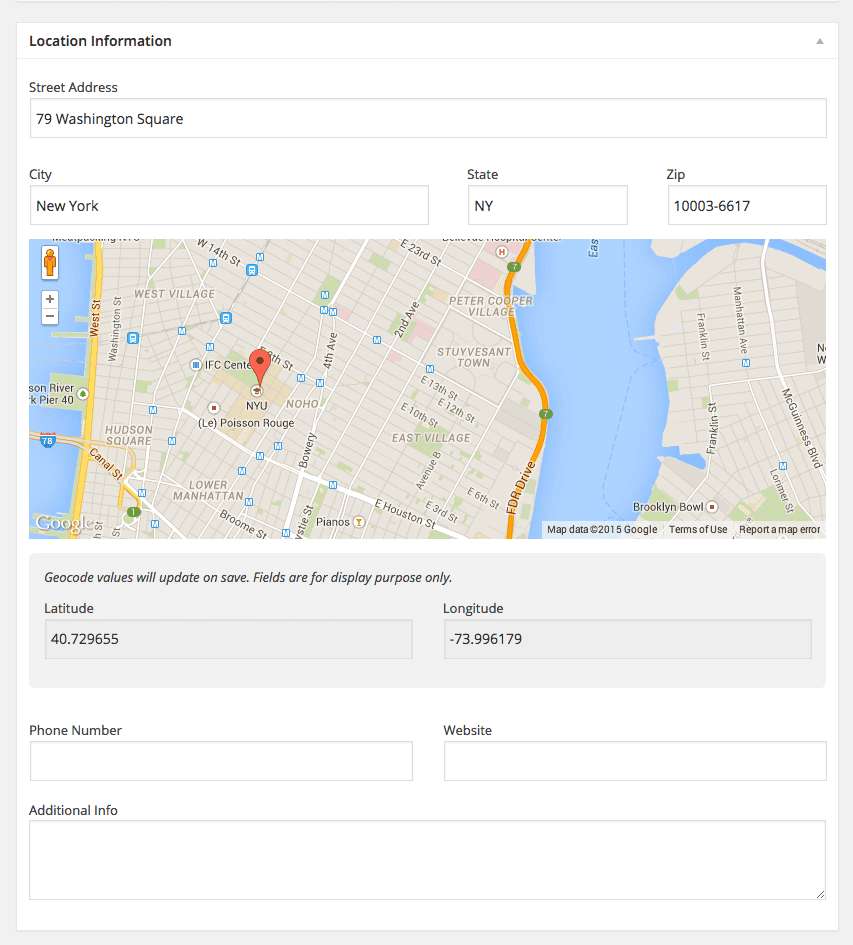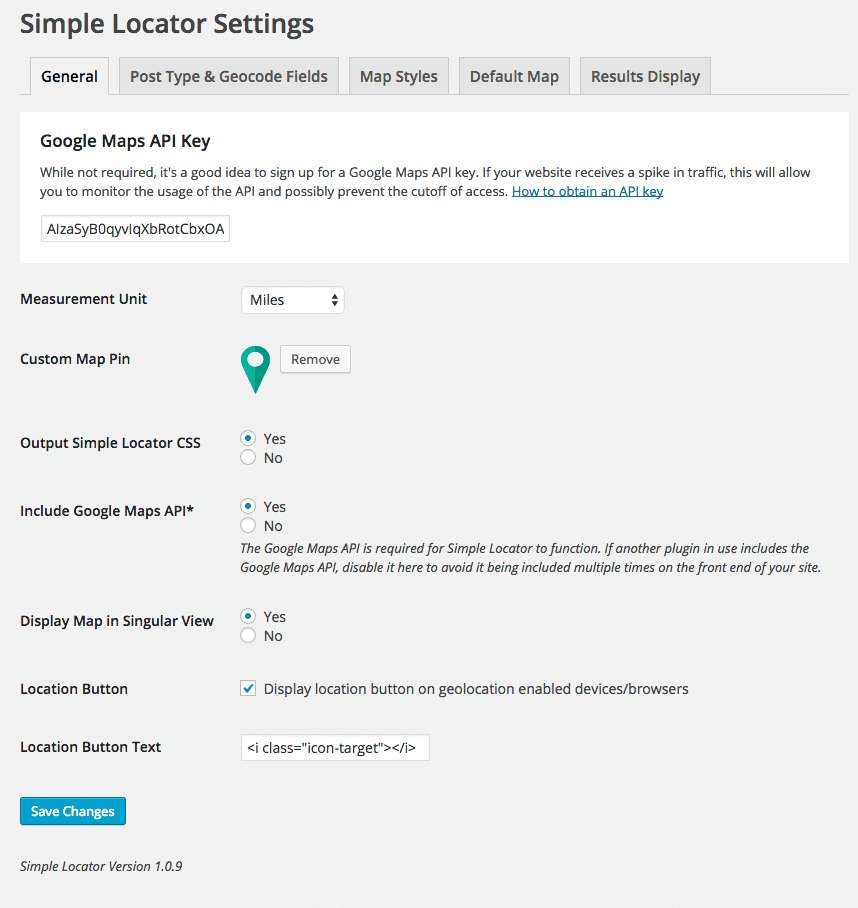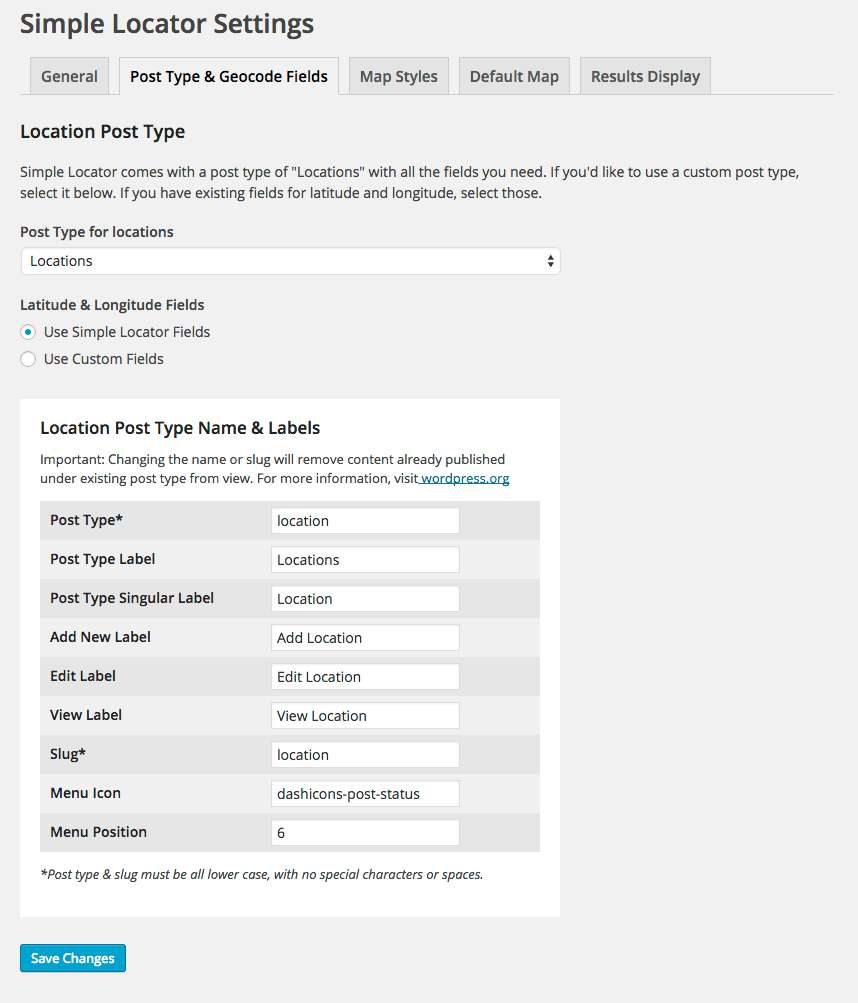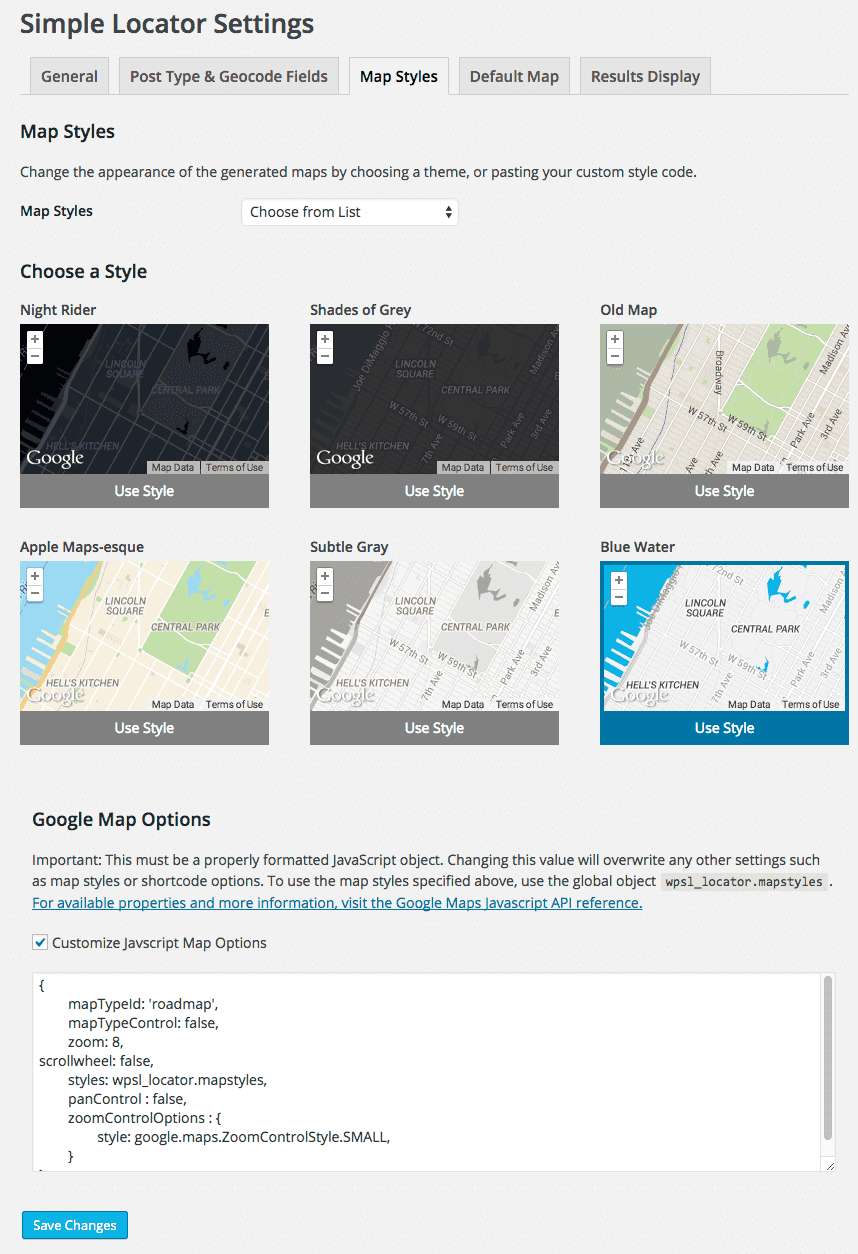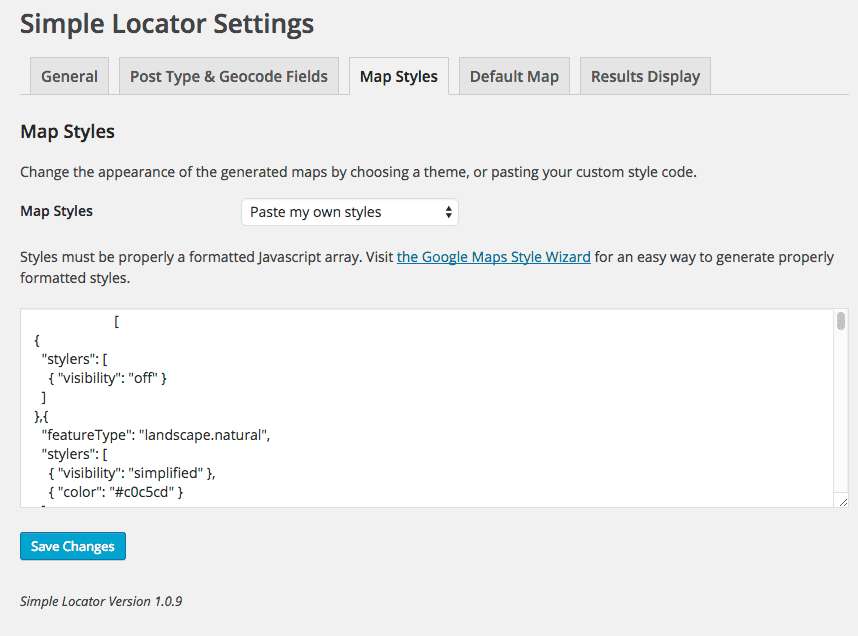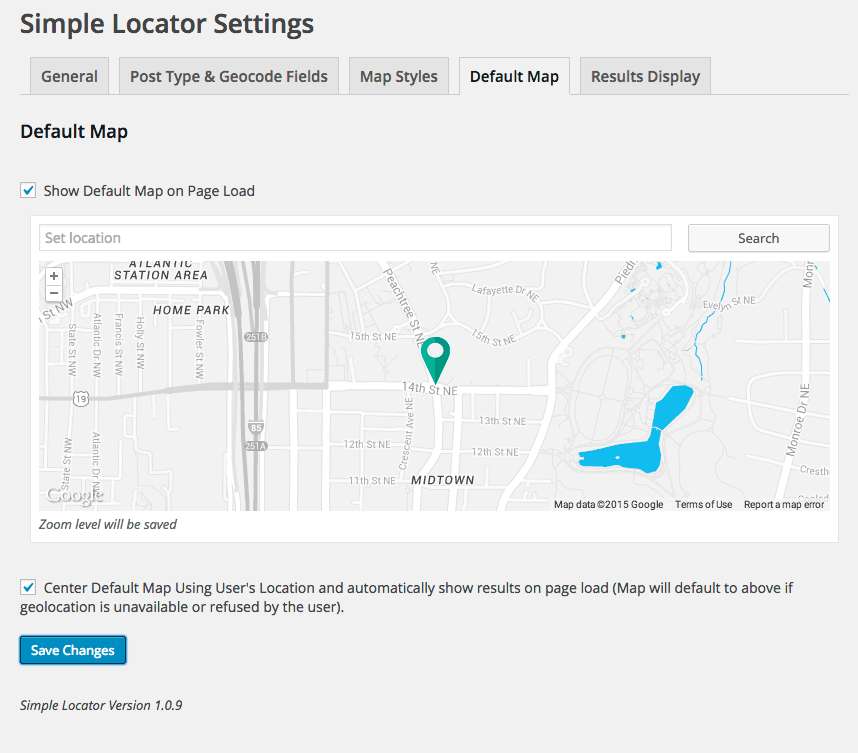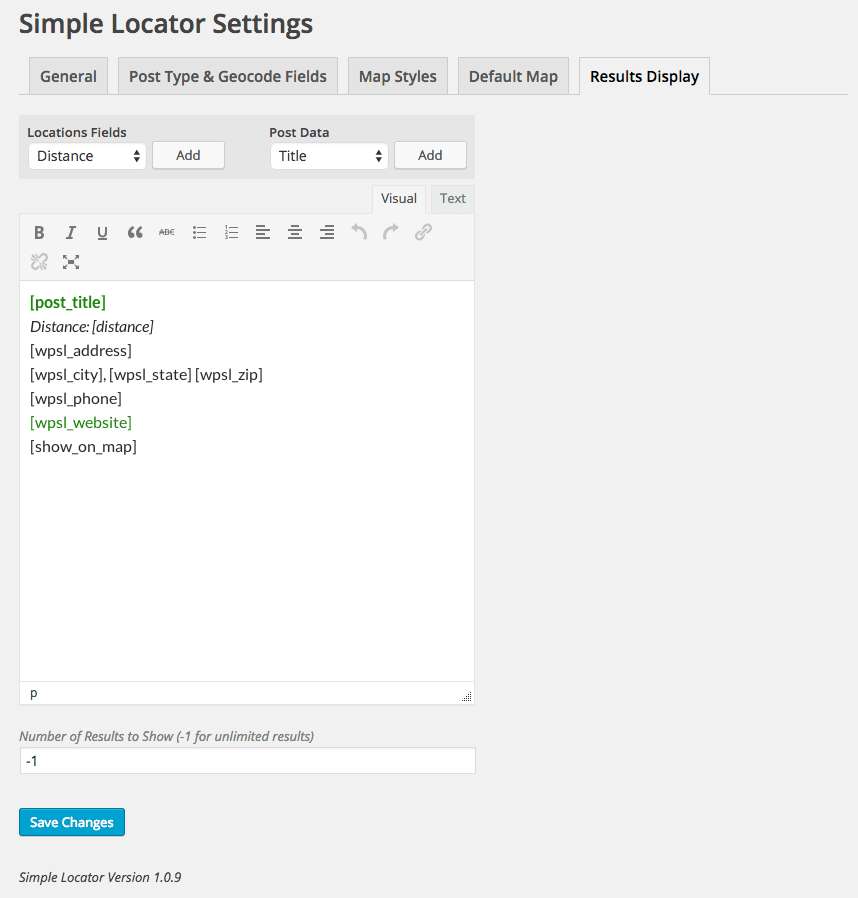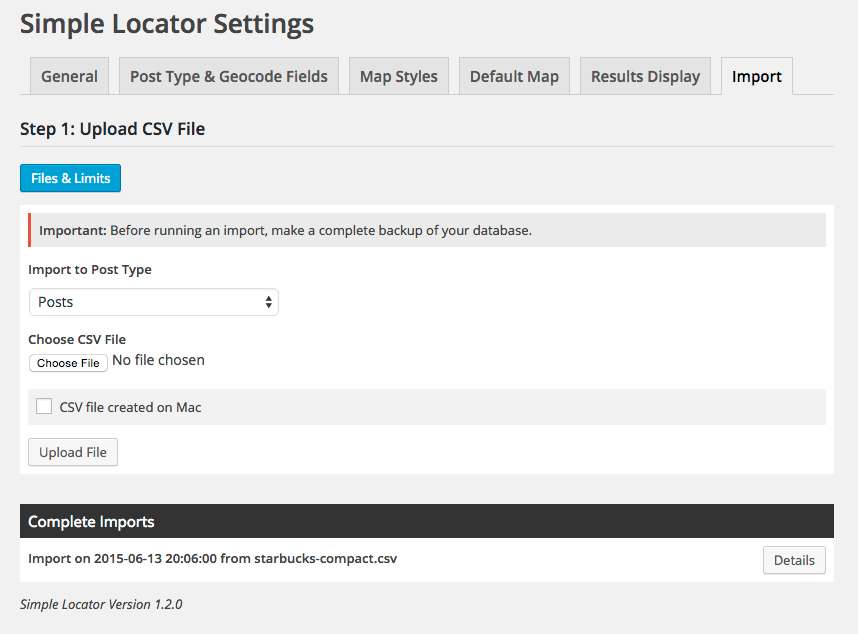Description
Why use Simple Locator?
Simple locator is ideal for developers who are looking for a way to implement location search for any post type. Simple locator is different in that it allows the selection of any existing custom fields for use as the geocoded data sources.
Don’t have an existing post type with geocoded latitude and longitude fields? Simple Locator includes a default “Locations” post type with fields for latitutde, longitude, address, phone number, website, & more. This post type’s name and labels are configurable through the plugin settings.
Simple Locator also offers developer-friendly options for adding custom Google Maps styling. Select from an existing list, leave the default styles, or add your own JSON styles.
Using Simple Locator
- Add locations. This can either be the included “locations” post type or an existing custom post type with existing geocoded fields. Locations can also be imported in bulk using the included CSV importer.
- Use the Shortcode [wp_simple_locator] or Widget to display a search form. The shortcode offers more options for map and form customization.
For more information visit locatewp.com.
Important: Simple Locator requires WordPress version 3.8 or higher, and PHP version 5.4 or higher.
More Information
Shortcode Options
The shortcode to display the form and results is [simple_locator]. There are several options available for customizing the form and results:
- distances – A comma separated list of numbers used to customize the list of available distances to choose from in the form. Defaults to 5,10,20,50,100
- mapheight – The height of the map in pixels. Defaults to 250.
- mapcontainer – The unique ID of a custom container in which to load the map (ID parameter of HTML element).
- resultscontainer – The unique ID of a custom container in which to load the search results (ID parameter of HTML element).
- buttontext – Text to display in submit button. Defaults to “Search”.
- addresslabel – Customize the address form label
- mapcontrols – Hide or show the map controls
- mapcontrolsposition – Google Maps formatted position for map controls (ex: TOP_LEFT)
- showgeobutton – Whether to show or hide the “Use My Location” button. This button is hidden on sites that do not include an https connection. Defaults to false.
- geobuttontext – Customize the text content of the geolocation button if shown. Defaults to “Use My Location”.
- ajax – Whether to submit the form with an ajax request. Defaults to true.
- formmethod – The method of which the form submits. Default to “post”. If using a GET method with a non-ajax request, a results page must be specified.
- placeholder – Customize the search input placeholder text. Defaults to “Enter a Location”
- noresultstext – Customize the text displayed if no results are returned. Defaults to “No results found”.
- ajax – To disable AJAX form submission, use ajax=”false”. NOTE: custom map/results containers are not available for non-AJAX forms (added in v1.3.0)
- perpage – Used in conjunction with AJAX option. If a perpage option is included in a non-AJAX form, the results will be displayed with simple pagination, limited to the number per page specified. (Ex: ajax=”false” perpage=”15″). Pagination is not available with AJAX forms.
- resultspage – If a non-ajax form is being submitted (see ajax option), a separate results page may be specified.
- taxonomies – To include taxonomy filters in the search form, use a comma-separated list of taxonomy names/slugs. The form will include select menus for each of the taxonomies specified. (AJAX only)
- taxonomy_field_type – If taxonomy fields are displayed, the field type may be either “select” or “checkbox”. Defaults to “select”.
- allowemptyaddress – Set as “true” to allow empty address fields to be submitted (useful for returning all locations regardless of the user-specified location)
- showall – Whether to show all locations on page load. Defaults to false.
Visit locate.wp for more detailed information.
Widget Use
Options include the title, distance options, and the map height. To use the widget outside of a predefined sidebar area, use the following function in your template, as outlined in the WordPress documentation. The widget name is SimpleLocatorWidgetsForm (must include namespaces).
Form Options
To enable Google Places autocomplete in the search form, visit Settings > Simple Locator > General, and select the “Enable Autocomplete in Search” option. Your form will now include an autocomplete dropdown populated by the Google Places API.
Singular View
By default, a map of the location is added to the content on singular views. To remove this feature, update the setting under Simple Locator > General Settings.
Extending & Customizing Map Display
A number of JavaScript functions are provided to extend and customize the map results. Visit locatewp.com for a list and usage details.
Filters
For a complete description of available filters and example usage, see the plugin website.
simple_locator_form($output, $distances, $taxonomies, $widget)– Customize the search form HTMLsimple_locator_result($output, $result, $count)– Customize the result output within the result listsimple_locator_infowindow($infowindow, $result, $count)– Customize the display of results within the Google Maps infowindowsimple_locator_post_fields()– Add additional fields to the search parameters (field names for $_POST data)simple_locator_sql_select($sql)– Add additional fields to the SELECT sql query during searchsimple_locator_sql_join($sql)– Join additional fields in the sql query during searchsimple_locator_sql_where($sql)– Add additional WHERE parameters to the sql query during searchsimple_locator_form_in_results($display_form)– Whether to show the form in results (bool)simple_locator_all_locations_text($text)– Filter the text output of “All Locations”simple_locator_map_pin_single($html)– Filter the single view map pinsimple_locator_js_map_options($options)– Filter the Javascript options passed to Google Maps for map displaysimple_locator_autocomplete_js_options($options)– Filter the Javascript options passed to the Google Maps Autocomplete APIsimple_locator_form_taxonomies($taxonomies)– Filter the taxonomies displayed in the search form