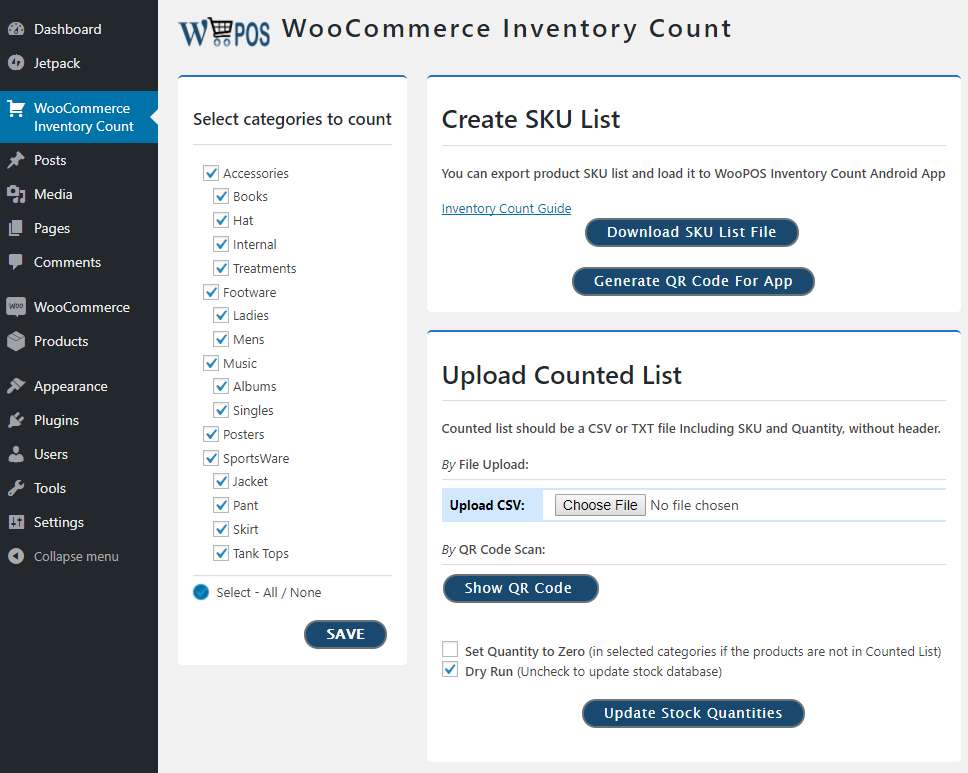Description
WooCommerce POS Inventory Count allows you do Physical Inventory Count for WooCommerce by scanning QR code and import and update counted quantities from inventory scanner.
This plugin is created by WooPOS, an all-in-one top-class Windows Desktop App for Point Of Sale (POS). From inventory management to data analytics, sales processing and employee management, WooPOS (WooCommerce POS) will help you manage your single or multiple location retail brick-and-mortar stores and online WooCommerce store. Build-in features: WooCommerce stock manager, WooCommerce shop manager, WooCommerce frontend manager, multi vendor, multi store, split payment, purchase order, average cost, employee commission, clerk permission, barcode designer and printing, product sales report, offline sales, cloud database, CRM loyalty points, rewards, store credit, gift card…and much much more.
First, select categories you want to do physical count. Click SAVE button to save selected categories.
The Download Sku List File button will create a SKU list file, a comma delimited CSV/TXT file which contains Sku, Description, Price. You can download this file to the scanner app or click Generate QR Code for App and then scan the QR code from scanner app.
Once you have done scanning, you can upload counted list by clicking Choose File, or Show QR Code and then scan the QR code from scanner. Click Update Stock Quantities to make changes.
To start inventory count with this plugin, please visit iventory count plugin guide here
To start inventory count with WooPOS all-in-one Windows App, please check the general guide here
This plugin uses 3rd Party or external service as listed below:
-
Google Chart API. This is to generate the QR code image for the scanner app to download and upload file.
The Google Chart API URL is http://chart.apis.google.com/chart?cht=qr&chs=200×200&chl -
WooPOS file transfer service.
If the Product List QR code scanned, your products list including Sku, Decription(Title), Price, and Stock Quantities will be uploaded to WooPOS file server.
If the Counted List QR code scanned, the counted list from the scanner including Sku and Quantities will be uploaded to WooPOS file server.