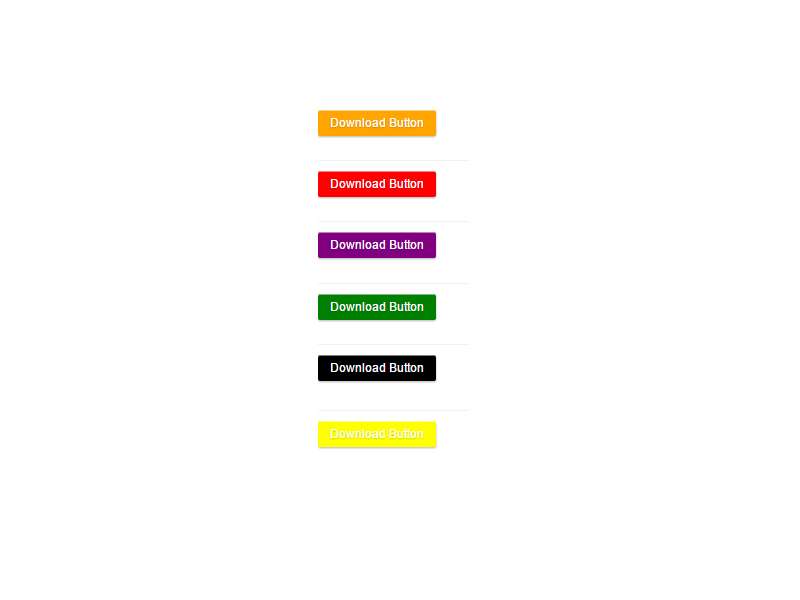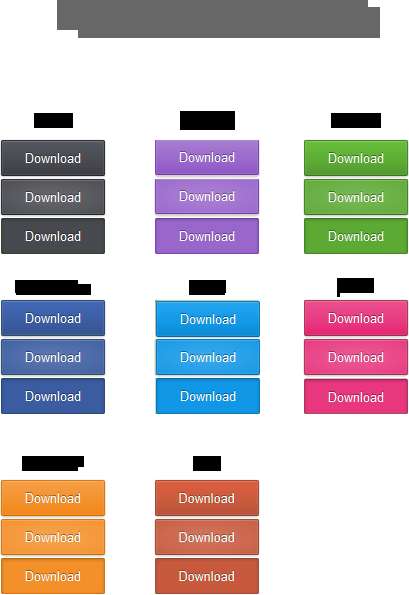Description
This is a simple plugin that allows you to force the download of images or pictures such as jpeg, png, etc.
This plugin is very useful to those who want to download post attachments or featured images. Just put the template tag in single.php and this plugin automatically generates the download link for every post.
Note: The post must have a featured image because this plugin generates a download link of the attached featured image of every post, if the post(s) have not featured image the download button would not appear.
By using shortcode you can set your “custom image link” for each button. You can use multiple shorcodes on single page/post.
NEW FEATURES ADDED
-
Now custom CSS class can be added in shortcode for each button. Example
[wpfid class="myclass"]
This class can be used to give customized look for each button. To add your custom CSS code
Gotosettings >> Wp-Force Images Downloadpage and add your CSS code here and save settings.
-
Renaming Image file on download when using template tag
Now you can rename iamge file when it is downloaded using template tag.
Note there are three parameters for template tag- First one to change TEXT that would appear on download button. By Default its
Download - Second parameter to change color scheme
- Third parameter is to change name of image on download.
How to use it: See example below - Example(s):
<?php wp_fid("Some Text","green","NEW FILE NANME");?><?php wp_fid("Some Text","green",get_the_title());?><?php wp_fid("Some Text","green",current_time('timestamp'));?><?php wp_fid("Some Text","green",get_the_title().current_time('timestamp'));?>
- First one to change TEXT that would appear on download button. By Default its
Need Any Help? Post your Question
Now you can rename images when downloaded.There two ways to rename.
1. Using Shortcode
[wpfid new_name="new-name-of-file"]- You can use variables also like this
[wpfid new_name="%post_id%"][wpfid new_name="%filename%_%rand%"], etc.
Note :
You have to specify name only without file extension.
- Have Any Question? Let me know__post your question on support page.
2. Bulk Rename Images
Goto settings >> Wp-Force Images Download page and set your desired combination to rename images. e.g. %filename%-%rand%
- Default value:
none - Note: These variables will be replaced with their corresponding values.You can use any combination.e.g.
%site_name%_%filename%-%post_id%. - This option will not rename original files. If you set new name in shortcode for individual images, the name in shortcode will be preferred.
%site_name%:Replaced with the site title.Goto Settings >> General >> [Site Title]to change this value.%post_title%:Replaced with the current post title%timestamp%:Replaced with the current time in unix timestamp format%post_id%:Replaced with the current post id%rand%:Replaced with the 5-digit random number between 0 to 100000 e.g. 82469%md5%:Replaced with the md5 hash of orginal filename%filename%:Replaced with the orginal filename
Now you can set your own custom download link in shortcode.
e.g.
[wpfid link=”http://link-to/your/image.jpg”]
HOW TO USE THIS PLUGIN:
- This plugin can be used in two ways:
- by using template tag
- by using shortcode
1). By Using Template Tag
You have to put the template tag in your single.php file of your theme, where you want to appear the download button.
There are three ways to use template tag
<?php wp_fid();?>This is simple form with default settings.<?php wp_fid("Some Text");?>This will allow you to set custom text to appear on download button. Default is Download<?php wp_fid("Some Text","green");?>This will allow you to set custom text along with custom color(e.g. pink,green,yellow,purple,#ffcc66,#cccccc,#f80, rgb(255,56,35) etc). Default color isgrey<?php wp_fid("Some Text","green","NEW FILE NANME");?>This will allow you to set custom text,custom color, new name of image when downloaded.- More Examples:
<?php wp_fid("Some Text","green","NEW FILE NANME");?><?php wp_fid("Some Text","green",get_the_title());?><?php wp_fid("Some Text","green",current_time('timestamp'));?><?php wp_fid("Some Text","green",get_the_title().current_time('timestamp'));?>
- More Examples:
- Second function allows you to set custom text for download button.e.g.
-
The default title text is Download and default color is
grey. -
Note:If Featured Image is not set for post the download button would not appear on page.
2). By Using Shortcode
You have to put shortcode in the post content or page, while writing post.
There are five ways to use SHORTCODE.
[wpfid]This is simple form with default settings.[wpfid title="some text"]This will allow you to set custom text to appear on download button. Default is “Download”[wpfid title="some text" color="green"]This will allow you to set custom text along with custom color. Default color is “grey”[wpfid title="some text" color="green" link="http://link-to/your/image.jpg"]This will allow you to set custom text, custom color and custom download link.
By Default download button will download Featured image of the Post or Page where you have added shortcode , if you have set featured image.[wpfid title="some text" color="green" link="http://link-to/your/image.jpg" class="my_custom_class"]This will allow you to set custom text, custom color, custom download link and custom CSS class.
This class can be used to give customized look for each button. To add your custom CSS code
Gotosettings >> Wp-Force Images Downloadpage and add your custom CSS code here and save settings.