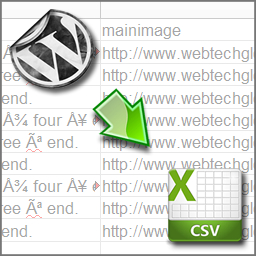Description
Select the tables you wish to export to one or multiple .csv files. My goal is to offer control over all aspects of the
exported .csv file/s i.e. name the headers rather than defaulting to database column names. This will come in use for
automated features i.e. generate .csv files automatically and deliver them using email or simply placing them in a selected
directory. My approach is going to be the duplication of PHP functions and HTML forms – then adapt them to suit a different need. The idea
is to avoid changing existing features in use. This will require an expanding interface which the WTG CSV Exporter offers.
To begin with the plugin will be simple though. Contributions of any kind (even a Tweet or a Facebook like helps) will
drive us towards the next update.
Main Links
Features List
- Export Data to .csv File
Languages
Translators needed to help localize WTG CSV Exporter.
Donators
These donators have giving their permission to add their site to this list so that plugin authors can
request their support for their own project. Please do not request donations but instead visit their site,
show interest and tell them about your own plugin – you may get lucky.
Contributors: Translation
These contributors helped to localize WTG Tasks Manager by translating my endless dialog text.
- None Yet
Contributors: Code
These contributers typed some PHP or HTML or CSS or JavaScript or Ajax for WTG Tasks Manager. Bunch of geeks really!
- None Yet
Contributors: Design
These contributors created graphics for the plugin and are good with Photoshop. No doubt they spend their time merging different species together!
- None Yet
Contributors: Video Tutorials
These contributors published videos on YouTube or another video streaming website for the community to enjoy…and maybe to get some ad clicks.
- None Yet
When To Update
Browse the changes log and decide if you need any recent changes. There is nothing wrong with skipping versions if changes do not
help you – look for security related changes or new features that could really benefit you. If you do not see any you may want
to avoid updating. If you decide to apply the new version – do so after you have backedup your entire WordPress installation
(files and data). Files only or data only is not a suitable backup. Every WordPress installation is different and creates a different
environment for WTG Task Manager – possibly an environment that triggers faults with the new version of this software. This is common
in software development and it is why we need to make preparations that allow reversal of major changes to our website.
Version Numbers and Updating
Explanation of versioning used by myself Ryan Bayne. The versioning scheme I use is called “Semantic Versioning 2.0.0” and more
information about it can be found at http://semver.org/
These are the rules followed to increase the WTG CSV Exporter plugin version number. Given a version number MAJOR.MINOR.PATCH, increment the:
MAJOR version when you make incompatible API changes,
MINOR version when you add functionality in a backwards-compatible manner, and
PATCH version when you make backwards-compatible bug fixes.
Additional labels for pre-release and build metadata are available as extensions to the MAJOR.MINOR.PATCH format.